Christmas lesson 02-2017.
Translation made by MARION



Material

Printlesson
Material Properties: Foreground color #2f3447----Background color #9a0003---
third color #ffffff
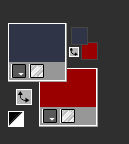
Adjust Opacity and Blendmode at your discretion when using other colors.
1.File-Open a new transparent image in this size :
---Width---900---Heigth---550 Pixels.
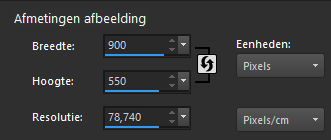
2.Flood fill the layer with the foreground color.
3.Selections---Select All .
4.Layers--New raster layer
5.Selections---Modify---Contract---25 pixels---
Flood fill the layer with the background color #9a0003
6.Effects---Artistic effects--Halftone---
Setting--Halftone pattern--Round--Size-22--Screen angles110---
Overlay checked---Blend mode---Normal---Opacity 32---
Grey scale checked---Inkt Black---Backgrond white.
( In the zip is the Halftone image)
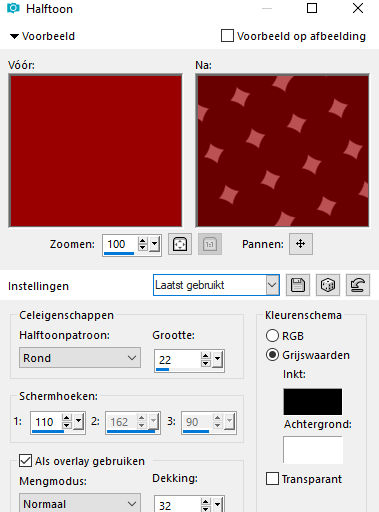
6.Layers---Properties ---Set the blend mode of this layer to Luminance -Opacity-—50.
7.Selections---Select All .
8.Layers--New raster layer
9.Selections---Modify---Contract---25 pixels---
Flood fill the selection with color #ffffff
10.Selections---Modify---Contract------1 pixel---
Click delete on your keyboard.
11.Selections--Select none
12.Open--- kerst-deco-1-2017
13.Edit---Copy
14.Activate your work -Edit - Paste as new layer
15.Set the blend mode of this layer to Luminance Legacy
16.Layers-Arrange- Move Down.
17.Activate the top of the layer palette
18.Open--- deco-2-2017
19.Edit---Copy
20.Activate your work -Edit - Paste as new layer
21.Effects---Image Effects---Offset---min 222---0---custom checked
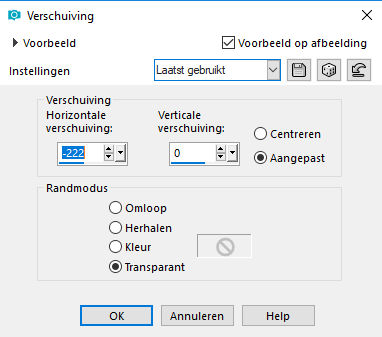
22.Layers-Properties-Reduce the opacity of this layer to 50.
23.Open---kTs~lk5008 copie_2.png
24.Edit---Copy
25.Activate your work -Edit - Paste as new layer
26.Effects---Image Effects---Offset------258---0---custom checked
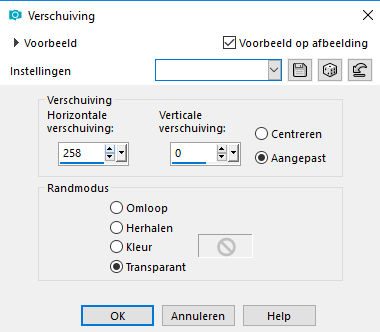
27.Layers---Properties---Set the blend mode of this layer to Soft Light.
28. Open--- kerstbal-zilver.png
29.Edit---Copy
30.Activate your work -Edit - Paste as new layer
31.Effects---Image Effects---Offset---—0---30---custom checked
32.Effects---3D-effects--- Drop Shadow0---0---50---80. Color black.
33. Layers---Properties---Set the blend mode of this layer to Luminance
34.Open--- 185.png
35.Bewerken---Kopiëren
36.Activate your work -Edit - Paste as new layer
37. Pick Tool: (K) on your keyboard. Position X 29.00---Position Y235.00

38.Press the ( M ) button to close the tool..
39.Effects---3D-effects--- Drop Shadow 0---0---50---80. Color black.
40.Open--- Tekst.png
41.Bewerken---Kopiëren
42.Activate your work -Edit - Paste as new layer
43.Pick Tool: (K) on your keyboard. Position X 513.00---Position Y61.00

44.Press the ( M ) button to close the tool..
45.Image - Add Borders-Symmetric checked: 2 pixels ---Color #ffffff
46.Place your watermark on a new layer
Save as JPG
Examples created by Kamalini and Hennie
 
 

|