2018---Christmas lesson 1
Translation made by MARION


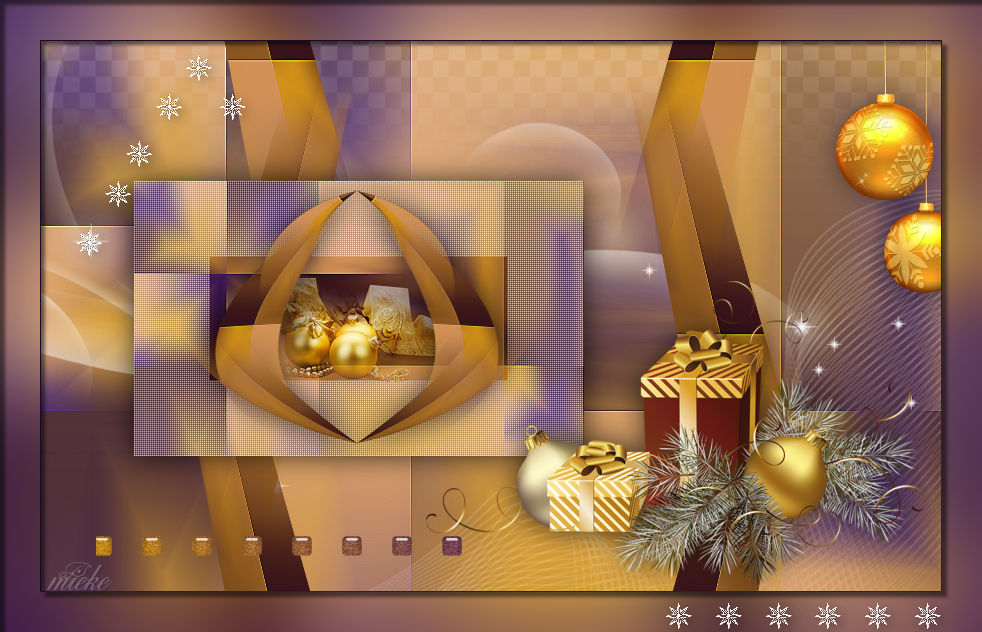
Material

PRINT LESSON

Plugins
Mehdi ---Wavylab 1.1
Mehdi ---Sorting Tiles
AFS.IMPORT---Sqborder2
Flaming Pear---Flexify 2
Material Properties:
Foreground color #d29119---Background color #381355
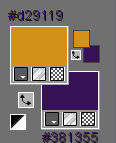
Replace your foreground color with a Foreground/Background---Linear---Gradient
Angle 45---Repeats 2---Invert not checked.
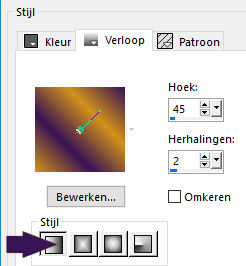
1.File-Open a new transparent image in this size :
Width 900----Height 550 Pixels
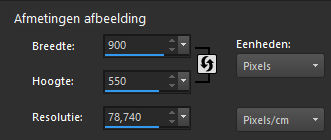
2.Effects---Plugins---Mehdi ---Wavylab 1.1---Magnetic---8---88---38
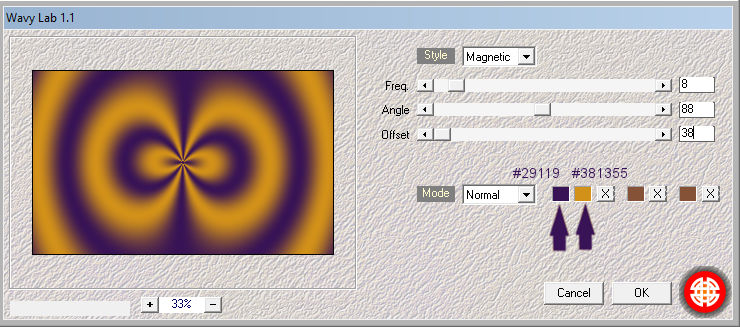
3.Effects---Plugins---Mehdi ---Sorting Tiles –
Block Range 300-500---Block-370---Plus
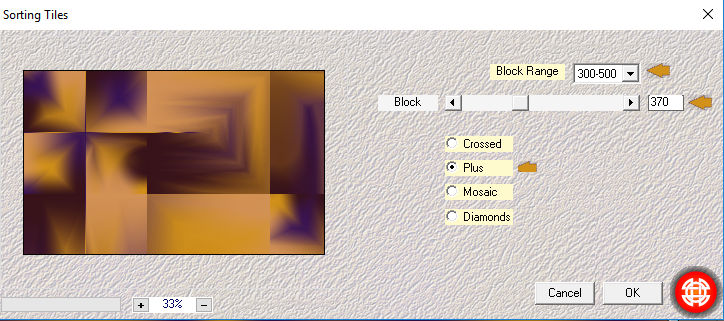
4.Effects---Edge Effects---Enhance.
5.Layers---Duplicate
6.Effects--Plugins---<I C Net Software> Filters in Unlimited 2.0---
AFS.IMPORT---Sqborder2---141-34-215-0-0-0-0-0 (default settings)
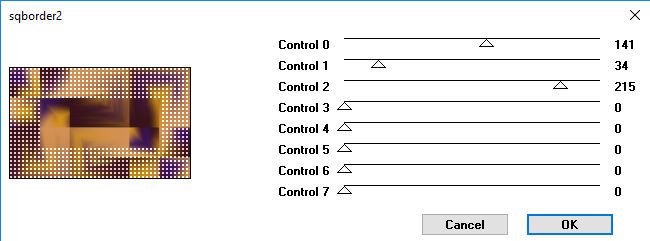
7.Image--- Resize by 50%--- resize all layers not checked
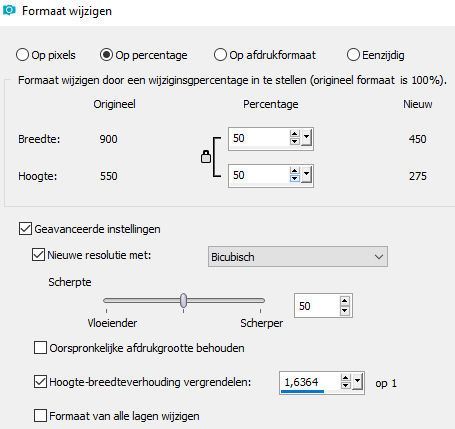
8.Pick Tool: (K) on your keyboard -Enter these parameters on the toolbar
Position X 93.00---Position Y 140.00

9.Press the ( M ) button to close the tool.
10.Effects---3D- effects--Drop Shadow : 0---0---75---40. Color black.
11.Activate ---The bottom layer in the layer palette---(Raster 1)
12.Activate Selection Tool -Custom Selection (S)
13.Rectangle with these settings---Top 0---Left 685---Right 795---Bottom 550.
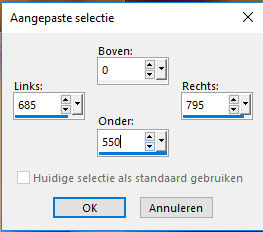
14.Selections--- Promote selection to layer
15.Selections---Select none
16.Effects--Geometric effects--Perspective-Vertical min 45---Transparent.
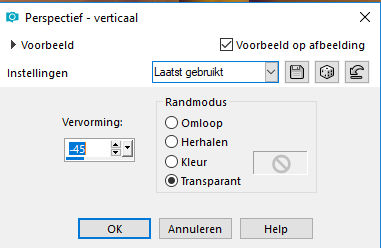
17.Layers---Duplicate
18.Image - Mirror - Mirror Horizontal (Image - Mirror in older versions of PSP)
19.Layers---Merge---Merge Down
20.Effects--- Image Effects--- Seamless Tiling---using the default settings.
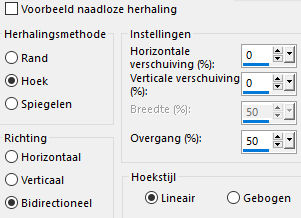
21.Layers---Duplicate
22.Layers---Arrange---Bring to Top
23.Effects--Plugins---Flaming Pear---Flexify 2--- — Input---- equirectangular ---Output ---goggles--- --rest default
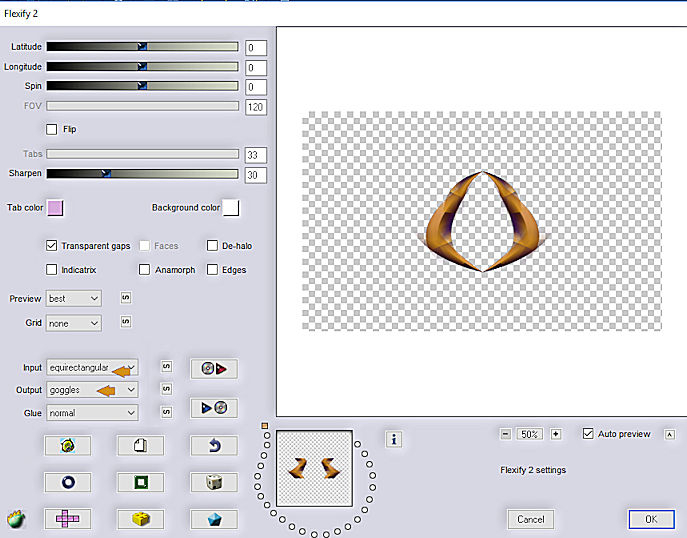
24.Pick Tool: (K) on your keyboard---
Position X 134.00 ---PositionY 149.00

25.Press the ( M ) button to close the tool.
26.Effects---3D- effects--Drop Shadow : 0---0---75---40. Color black.
27.Open Tube---- Noel_nikita
28.Edit---Copy
29.Activate your work ---Edit - Paste as new layer
30.Pick Tool: (K) on your keyboard---
Position X 237.00--- Position Y 237.00

31.Layers-Arrange-Move Down
32.Press the ( M ) button to close the tool.
33.Effects---3D- effects--Drop Shadow : 0---0---75---40. Color black
34.Activate ---The bottom layer in the layer palette---(Raster 1)
35.Open Masker ---Mask-MD-041---Click on the minus sign at the top right
36.Layers---New raster layer
37.Flood fill the layer with color white #ffffff
38Layers---New Mask Layer---From Image---Select Mask--- Mask-MD_041.
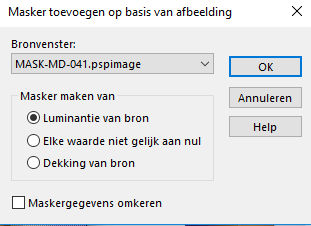
39.Layers---Merge---Merge Group
40.Activate---the top of the layer palette
41.Open--- deko-christmas12-4-regis
42.Edit---Copy
43.Activate your work ---Edit - Paste as new layer
44.Pick Tool: (K) on your keyboard---Position X 28.00---Position Y 7.00

45.Press the ( M ) button to close the tool.
46.Open--- MMDesignz_CHRM389_141109
47.Edit---Copy
48.Activate your work ---Edit - Paste as new layer
49.Pick Tool: (K) on your keyboard--- Position X 749.00 Position Y min -6.00

50.Press the ( M ) button to close the tool.
51.Effects---3D- effects--Drop Shadow : 0---0---30---40. Color black.
52.Open-tube--- 3748.
53.Edit---Copy
54.Activate your work ---Edit - Paste as new layer
55.Pick Tool: (K) on your keyboard---Position X 385--- Position Y 240
56.Press the ( M ) button to close the tool.
57.Effects---3D- effects--Drop Shadow : 0---0---75---40. Color black.
58.Open---Blokjes
59.Edit---Copy
60.Activate your work ---Edit - Paste as new layer
61.Pick Tool: (K) on your keyboard--- Position X 55.00---Position Y 495.00

62.Press the ( M ) button to close the tool.
63.Image - Add Borders-Symmetric checked:---1 pixel ---Background color---#381355
64.Selections---Select All
65.Edit---Copy
66.Image - Add Borders-Symmetric checked:---40 pixels ---Fordergroud color
67.Selections---Invert
68.Activate your work ---Edit---Paste into selection
69.Adjust---Blur---Gaussian Blur---Radius ---40.
70.Selections---Invert
71.Effects---3D-effects---Cutout---5---5---50---55---Color Black
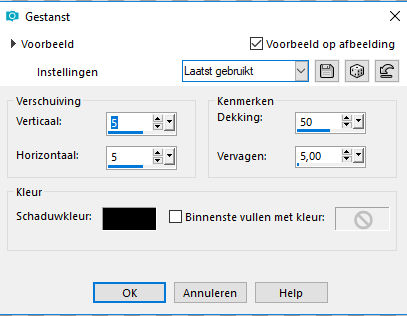
72.Selections---Invert
73.Effects---3D-Effects---Cutout---5---5---50---5---Color black
74.Selections---Select none
75.Open--- Lijn-sterretjes
76. Edit---Copy
77. Activate your work ---Edit - Paste as new layer
Pick Tool: (K) on your keyboard---Position X 644 ---Position Y 592
78.Place your watermark on a new layer
Layers- Merge- Merge All ( flatten)
Save as JPG.
Examples created by Kamalini and Henny
 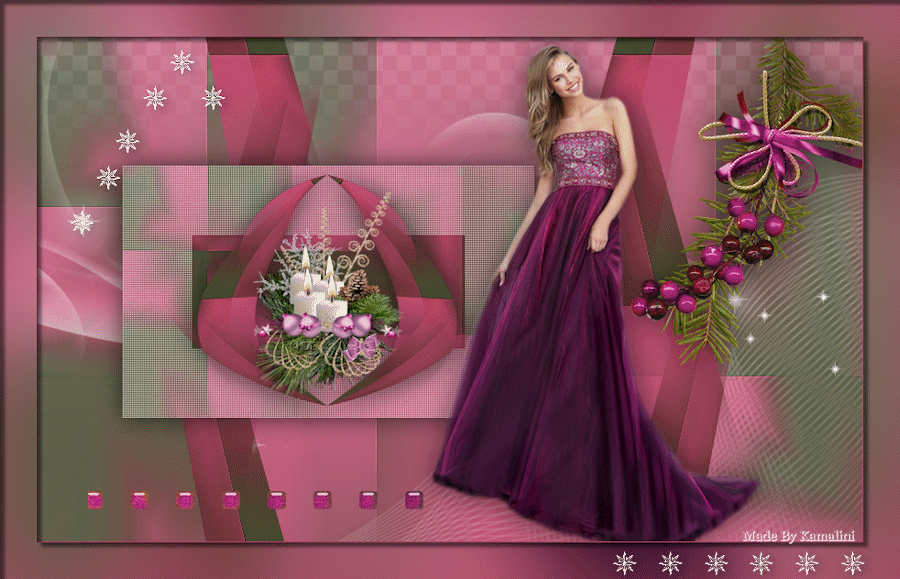
 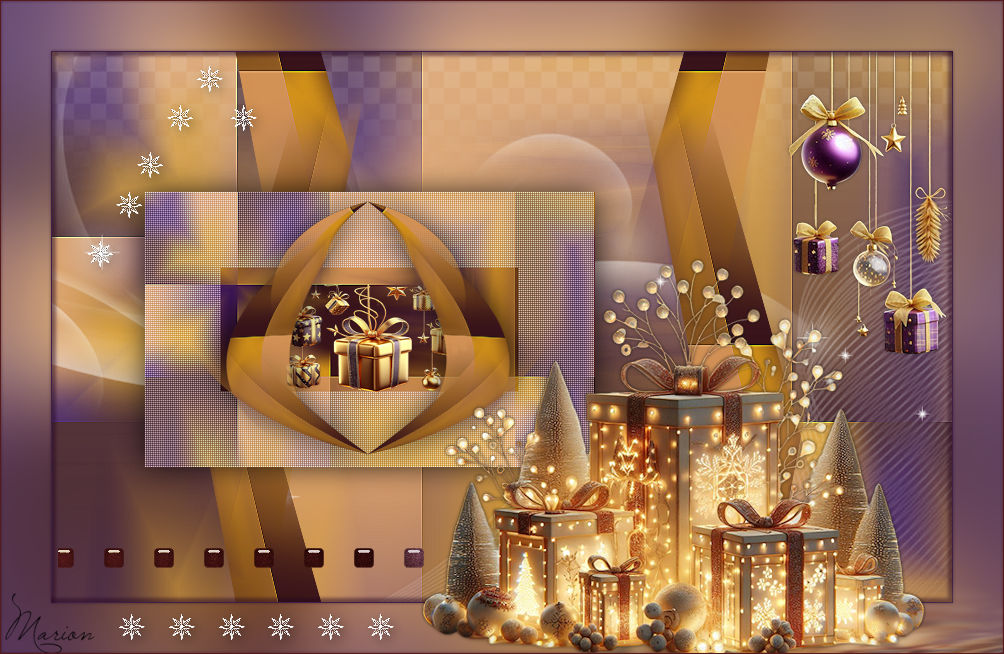

|