Lesson---273

Translation made by MARION


Material/Supplies
Plugins
Plugins---Mehdi---Sorting Tiles
Plugins---<I C Net Software> Filters Unlimited 2.0>---Simple---Diamonds.
Plugins---Flaming Pear---Flexify 2
Plugins---<I C Net Software> Filters Unlimited 2.0---Graphics Plus---
Plugins---AP 01 (Innovations)-Lines-SilverLining
Material Properties:
Set your Foreground color to color #d10c13
---Set your Background color to color # ffffff
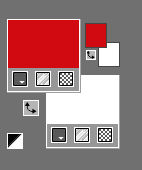
Properties Foreground- Prepare a Foreground/Background linear gradient configured like this:
Repeat---01---Invert checked
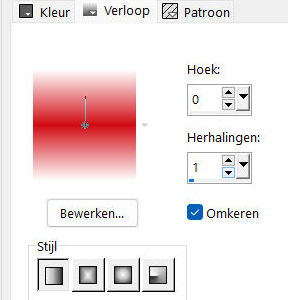
1.
File: Open a transparent image in this size:
Width---900---Height---600 Px.
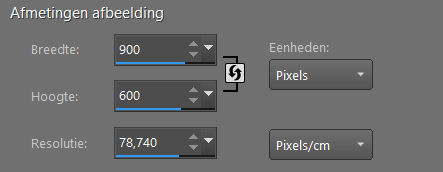
2.
Flood Fill Tool – Fill the layer with the gradient
3.
Open---the Tube appel-bes..png
Edit---Copy
Activate your work -Edit - Paste as a new layer
4.
Effects---Image Effects---Seamless Tiling using the default settings
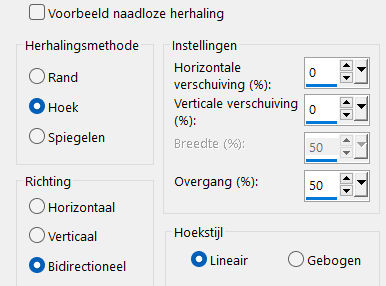
5.
Adjust---Blur---Radial Blur---Twirl---70---10---Elliptical checked---0---100---0.
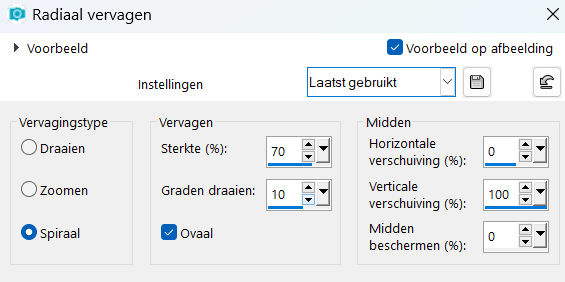
6.
Layers---Merge---Merge Down
Effects---Plugins---Mehdi---Sorting Tiles with these settings:300---500---500---Plus checked
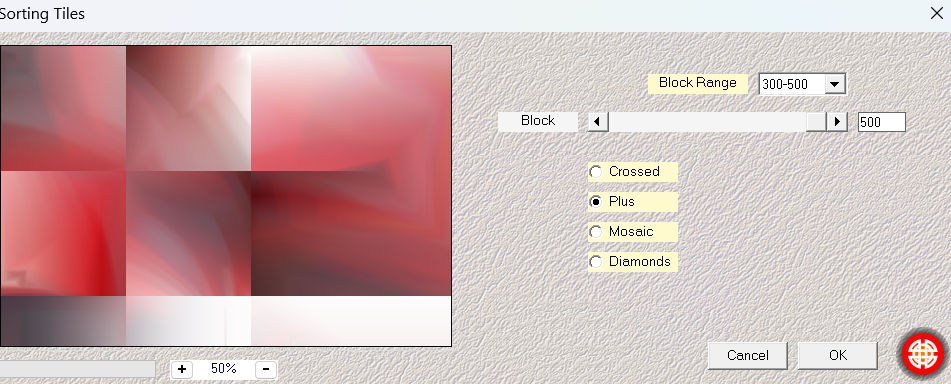
7.
Effects---Plugins---<I C Net Software> Filters in Unlimited 2.0>---Simple---Diamonds.
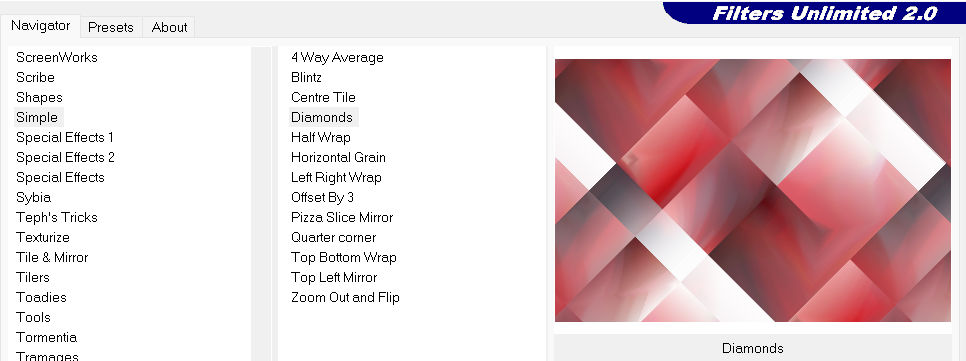
8.
Effects---Edge Effects---Enhance More.
9.
Activate Selection Tool -Custom Selection (S) -Rectangle with these settings
---Top 195---Left 0---Right 900---Bottom 405.
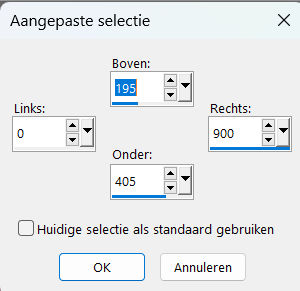
Selections---Promote selection to layer.
10.
Selections---Modify---Select Selection borders with these settings:
---Border width 6---Inside checked---Anti-alias checked

Activate Flood Fill Tool---Match mode none.

11.
Fill the border with your Foreground color #d10c13.
Effects---Texture Effects---Blinds---6---100---Color #ffffff--- Light from left/top checked.
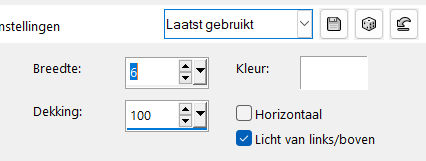
Selections---Select None
12.
Effects---Plugins---Flaming Pear---Flexify 2---60---0---0---95---Input---equirectangule--- Output---hyperbolic---(rest default.)
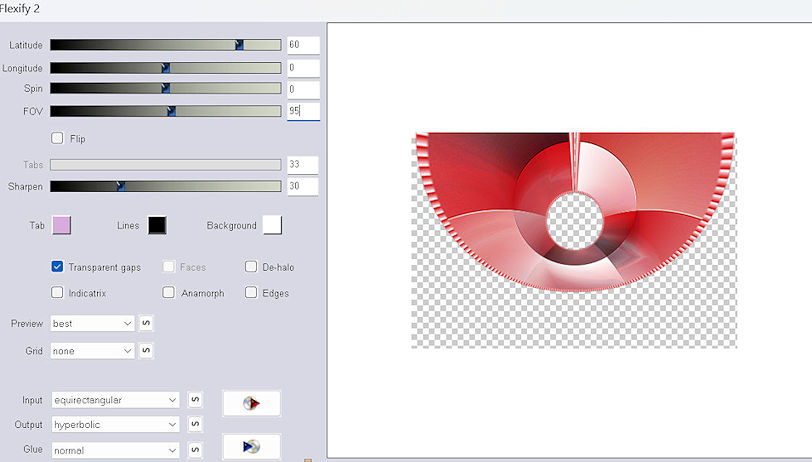
13.
Layers---Duplicate.
Image---Resize---80 %.
Resize all layers not checked.
Edit----Repeat Resize
14.
Image - Mirror - Mirror vertical ( Image - Flip in older versions of PSP)
15.
Objects---Align---Bottom

Layers---Merge---Merge Down.
Effects---3D-Effects---Drop Shadow with these settings:---0---0---100---40---Color Black
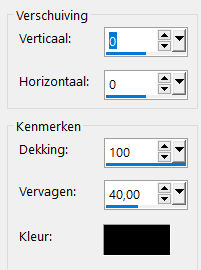
16.
Effects---Plugins---<I C Net Software> Filters in Unlimited 2.0---Graphics Plus---Cross Shadow---Default settings.
6x50—2x---128.
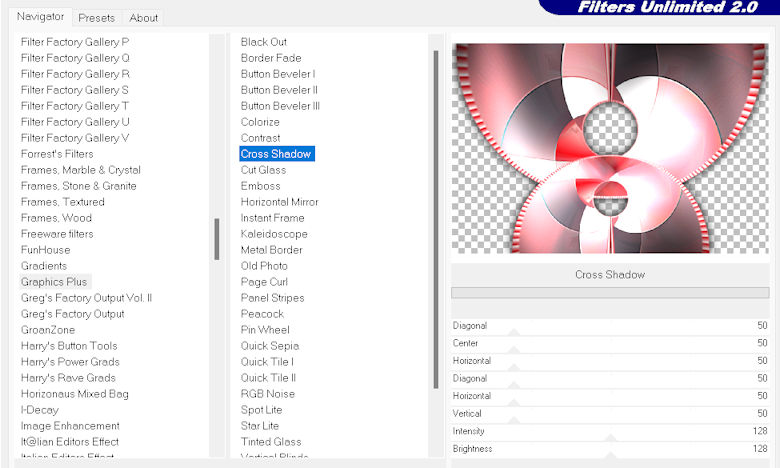
17.
Layers---New Raster Layer
Activate Flood Fill Tool-fill the layer with color #ffffff
Open---creation.tine_masque249.pspimage--- minimize in your psp
Layers- New Mask Layer –From Image and select Mask:
Creation.tine-masque249
Source luminance checked
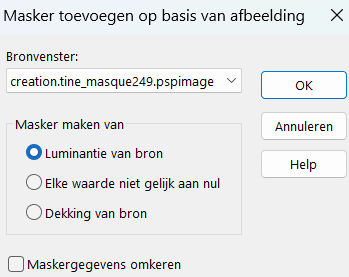
Layers---Merge---Merge Group
18.
Effects---Texture Effects---Blinds---6---100---Color #d10c13---Light from left/top checked
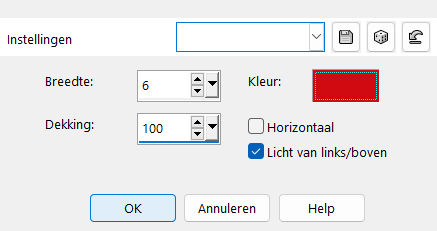
19.
Layers-Properties--- -Lower the Opacity to 50%
20.
Activate Raster 1 in the Layer Palette
Effects Plugins---AP 01 (Innovations)-Lines-SilverLining---10---min1---10---3x255---Dotty Grid
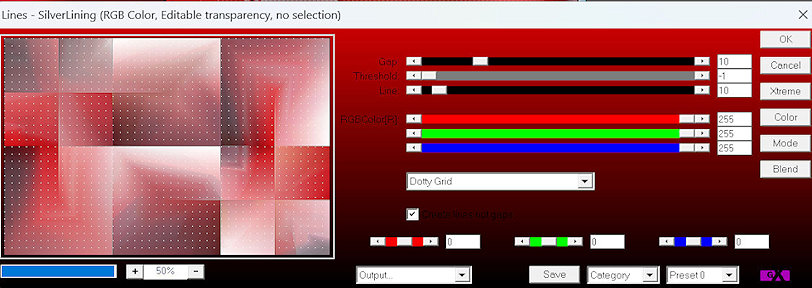
21.
Open the Tube--- appel-bes..png
Edit---Copy
Activate your work -Edit - Paste as a new layer
Layers- Arrange-Bring to Top.
Effects---3D-Effects---Drop Shadow with these settings:
---0---0---70---35---Color Black
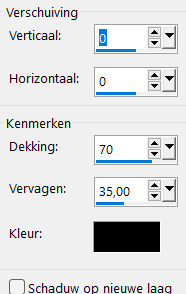
Effects---Image Effects---Offset ---min 20---0---Transparent---Custom Checked
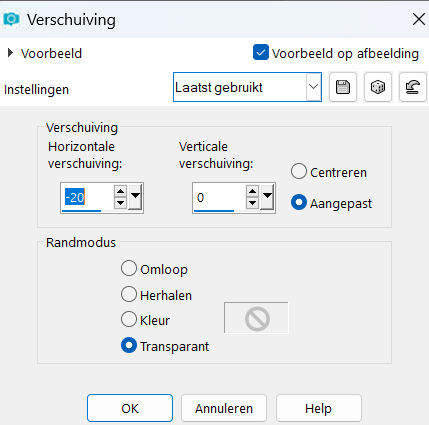
22.
Open—the Tube -deco-1-rood
Edit---Copy
Activate your work -Edit - Paste as a new layer
.
23.
Open---the Tube deco-2.
Edit---Copy
Activate your work -Edit - Paste as a new layer
Effects---Image Effects--- Offset
0---215---Transparent---Custom checked.
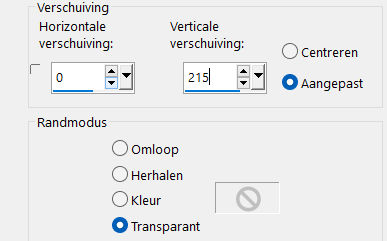
24.
Image - Add borders-Symmetric checked:---2 Pixels—Color Black.
Edit--- Copy
Selections---Select All.
Image - Add borders-Symmetric checked:---50 pixels--- Color does not matter....
Selections---Invert
Edit---Paste into Selections.
Adjust---Blur---Gaussian Blur---Radius 30.
Effects---Texture Effects---Blinds---6---100--- Color #d10c13---
Light from left/top checked. (with the same settings)
25.
Effects---Plugins---<I C Net Software> Filters in Unlimited 2.0---Graphics Plus---Cross Shadow---Default settings
26.
Selections---Invert.
Effects---3D-Effects---Drop Shadow with these settings:---0---0---70---35---Color Black
Selections---Select None.
Image - Add borders-Symmetric checked:---2 Pixels---Color Black.
27.
Adjust---One Step Photo Fix ---Default.
Add you watermark on New Layer
Save as JPG
Voorbeelden gemaakt door Kamalini---Hennie---Corrie---Marion
 
 
 

|