Les---272
Translation made by MARION


Lesson---272
Material/Supplies
Plugins
Plugins---Mehdi---Sorting Tiles
Plugins---<I C Net Software> Filters Unlimited 2.0>---Simple
Plugins--AAA Frames---Texture Frame
Material Properties:
Set your Foreground color to color
#867a89
Set your Background color to color #ffffff
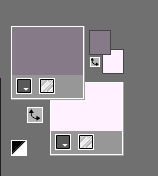
1.
File: Open a transparent image in this size :
Width---900---Height---550.
2.
Flood Fill Tool – Fill the layer with #ffffff
2.
Open--- the Tube deco-1-272.png
Edit---Copy
Activate your work -Edit - Paste as a new layer
3.
Effecten---Image Effects---Seamless Tiling---Settings---Side by side
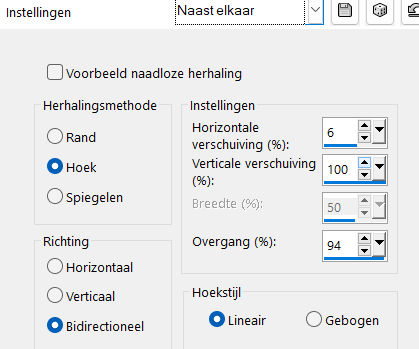
4.
Layers---Merge---Merge Down
5.
Effects---Image Effects---Seamless Tiling using the default settings
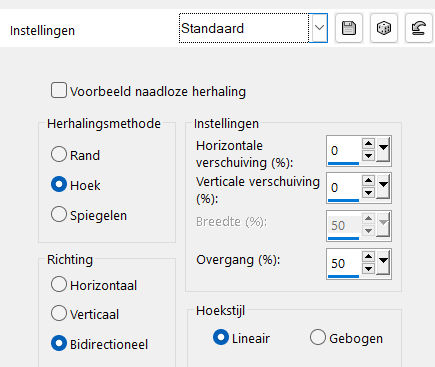
6.
Effects---Plugins---Mehdi---Sorting Tiles----Block Range ---150---300---Block 260---Plus---OK
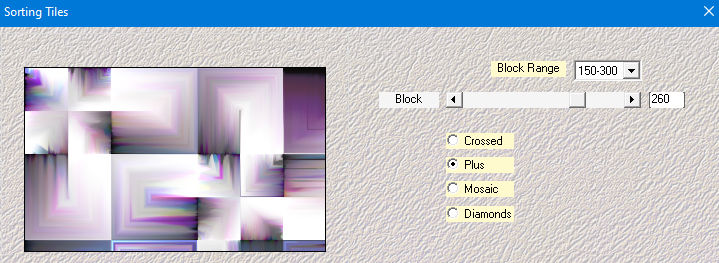
7.
Effects---Plugins---<I C Net Software> Filters Unlimited 2.0>---Simple---Blintz
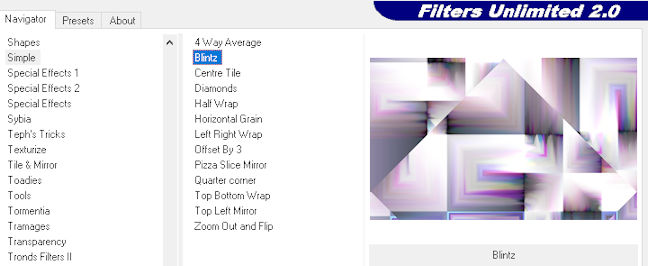
8.
Edit ---Repeat- Filters in Unlimited 2.0----Simple ----Blintz ---Apply
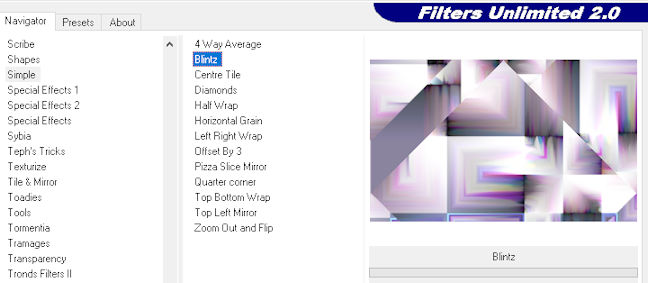
9.
Effects---Plugins---<I C Net Software> Filters Unlimited 2.0>---Simple---Top Left Mirror---Apply
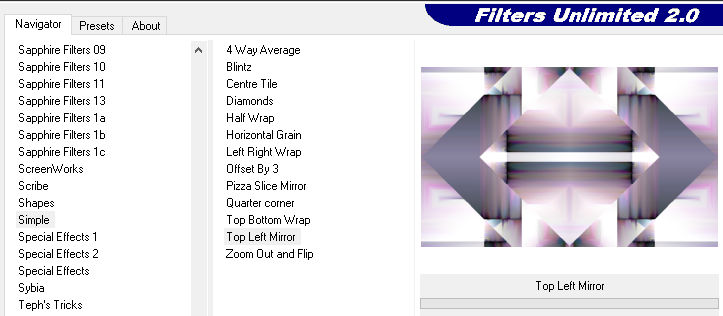
10.
Selections –load/save selection –load selection from disc and select my selection:
--- les-mb-272-1.PspSelection
Selections---Promote Selection to Layer
Selections---Select None
11.
Effects---Plugins---<I C Net Software> Filters Unlimited 2.0>---Toadies---W hat Are You---0---20.---Apply
12.
Effects---3D-Effects---Drop Shadow with these settings:---0---0---40---80---Color white.
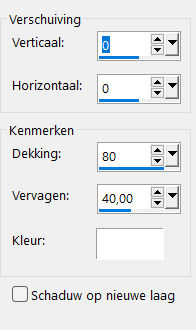
13.
Effects---Edge Effects---Enhance
14.
Open---the Tube deco-1-272.png
Edit---Copy
Activate your work -Edit - Paste as new layer
15.
Open---the Tube deco-2-272.png
Edit---Copy
Activate your work -Edit - Paste as new layer
Adjust---Sharpness---Sharpen
16.
Image - Add borders-Symmetric checked:
2 Pixels---Foreground color
17.
Selections---Select All
18.
Edit---Copy
19.
Image - Add borders-Symmetric checked:---50 Pixels---Color white
20.
Selections---Invert.
Edit - Paste into selection.
21.
Adjust---Blur---Gaussian Blur--- Radius---30.
22.
Effects---Texture Effects---Mosaic-Glass use the settings below
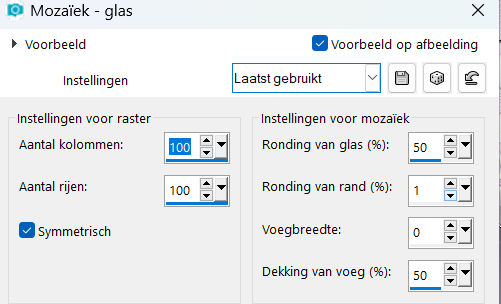
23.
Selections---Invert.
24.
Effects---3D-Effects---Drop Shadow with these settings:
0---0---40---80---Color Black
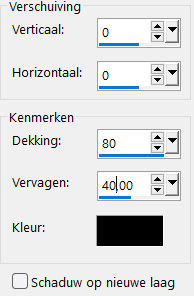
25.
Selections---Select None
26.
Effects---Plugins---AAA Frames---Texture Frame---Width---8 (rest by default)
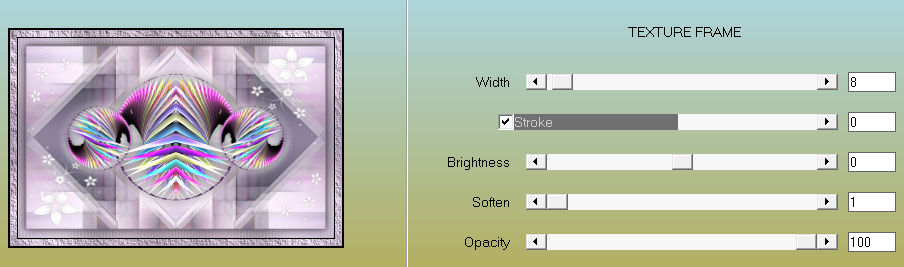
27.
Open---the Tube Kamalini-647.jpg
Edit---Copy
Activate your work -Edit - Paste as new layer Move the tube slightly to the right ---see finished image.
(Pick Tool: (K) on your keyboard -Enter these parameters on the toolbar
Position X 584.00---Position Y 7.00)

Press ( M ) to close the Pick Tool.
Effects---3D-Effects---Drop Shadow with these settings:---0---0---40---80---Color Black
27.
Image - Add borders-Symmetric checked: ---1 Pixel---Dark Color.
Add you watermark on New Layer
Save as JPG.
Voorbeelden gemaakt door Kamalini---Hennie---Corrie---Marion.
 
 
 


|