Lesson -269

Translation made by MARION


Material/Supplies

Plugins
Plugins---Mehdi---Sorting Tiles
Plugins---<I C Net Software> Filters in Unlimited 2.0>---Simple
Plugins---Mura`s Meister---Copies
Plugins---Carolaine and Sensibility
Plugins--- AAA Frames---Foto frame
Colors
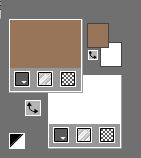
Material Properties:
Set your foreground color to color #987559---
Set your background color to color #ffffff
Set your foregroundcolor to foreground/background linear gradient with these settings ---0----0.
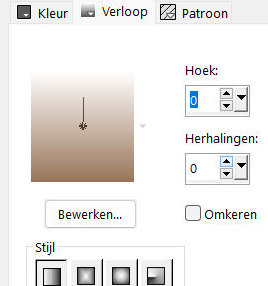
1.
File: Open a transparent image in this size :
Width---900---Height---550.
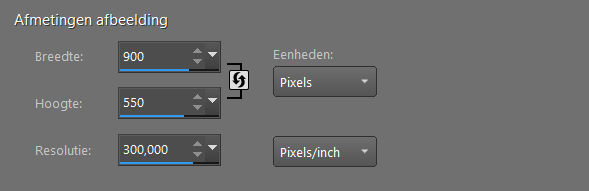
2.
Flood Fill Tool – Fill the layer with the gradient
3
Selections---Select All
4.
Open the Tube---Kamalini-111.png
(this tube determines the color and result of filters used of your work)
Edit---Copy
Activate your work -Edit - Paste into selection..
Selections---Select None
5.
Effects---Image Effects---Seamless Tiling using the default settings---
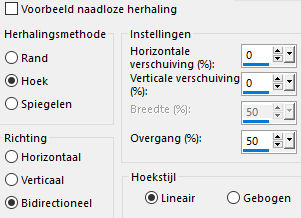
6.
Adjust---Blur---Radial Blur with these settings
--- Spiral --- Strength 13---Twirl degrees 0--- Elliptical checked --- Horizontal offset 0---
Vertical offset 0--- Protect center 0.
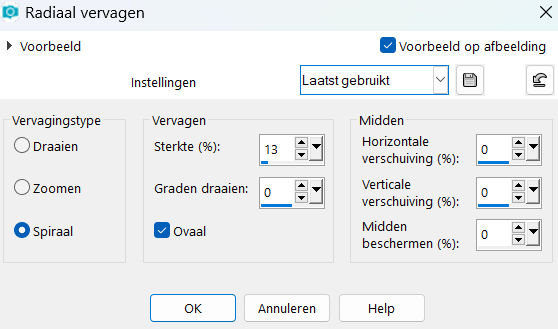
7
Effects---Plugins---Mehdi---Sorting Tiles--- Block Range between 300—500---Block 450---Crossed checked
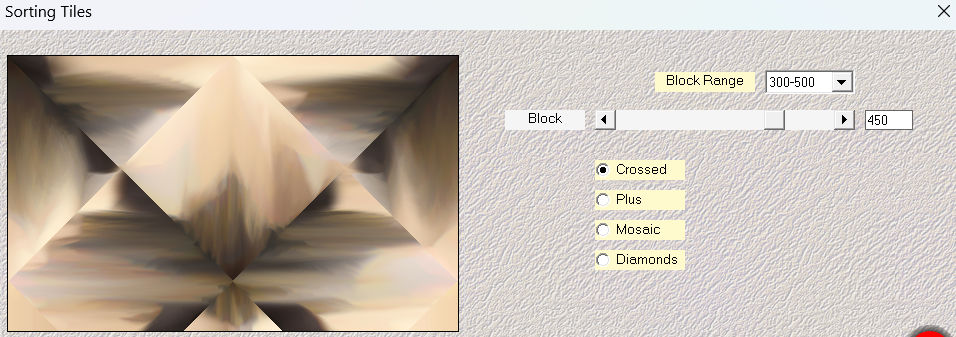
8
Effects---Plugins---<I C Net Software> Filters in Unlimited 2.0>---Simple---4 Way Average---Apply
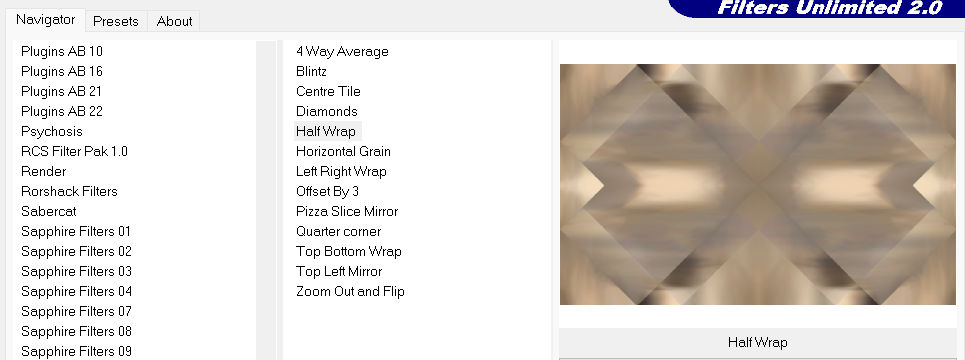
9.
Selections –load/save selection –load selection from disc and select my selection: ---les-mb-269-1
Selections---Promote selection to layer.
Selections---Select None
Effects---3D-effects---Drop Shadow with these settings
---0---0--70---35. Color Black.
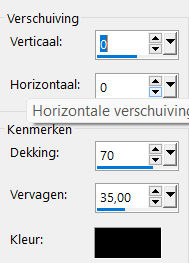
10.
Activate the bottom of the layer palette= Raster 1
11.
Effects---Plugins---<I C Net Software> Filters in Unlimited 2.0>---Simple---Half Wrap
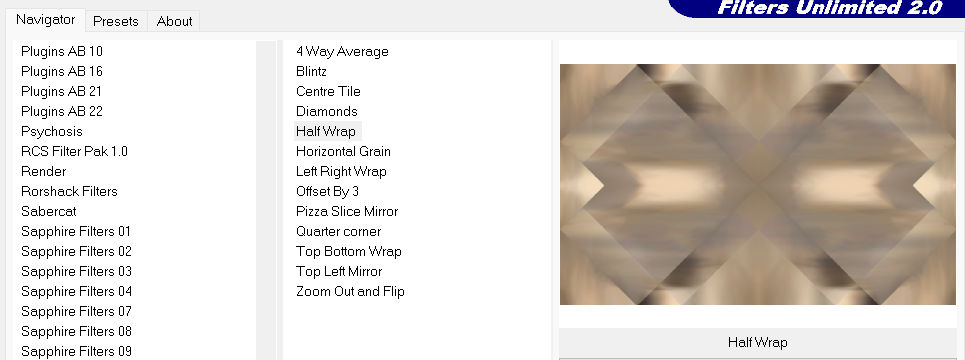
12.
Selections –load/save selection –load selection from disc and select my selection: ---les-mb-269-2
Selections---Promote selection to layer.
Selections---Select None
Effects---3D-effects---Drop Shadow with these settings
---0---0--70---35. Color Black
13
To replace the top of the layer-palette (Promoted selection)
Layers---Duplicate
Image Resize ---60 %.
Resize all layers not checked.
Repeat:
Layers---Duplicate.
Image Resize ---60 %.
Resize all layers not checked.
14.
Effects---Plugins---Mura`s Meister---Copies---Line—Number---4--- and ok.
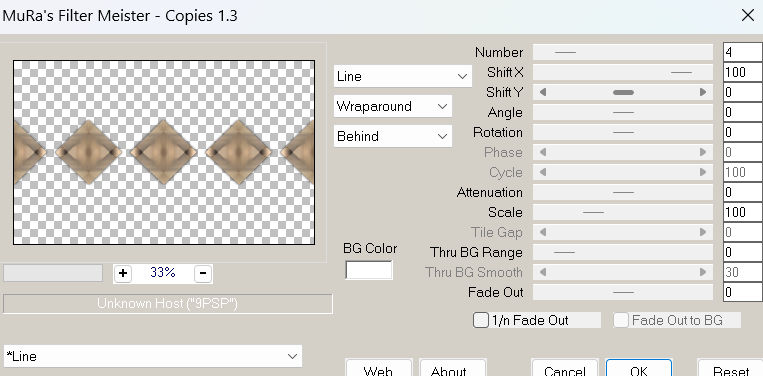
15.
Activate the layer underneath
(Copy of promoted selection)
16.
Effects---Plugins---Mura`s Meister---Copies---Line— Change ---Number--- in 2---and ok
17.
Layers- Arrange- Bring to Top.
18
Activate Raster 1 in the layer palette
Effects---Plugins---Carolaine and Sensibility--CS- LDots---Control—100 use the settings below
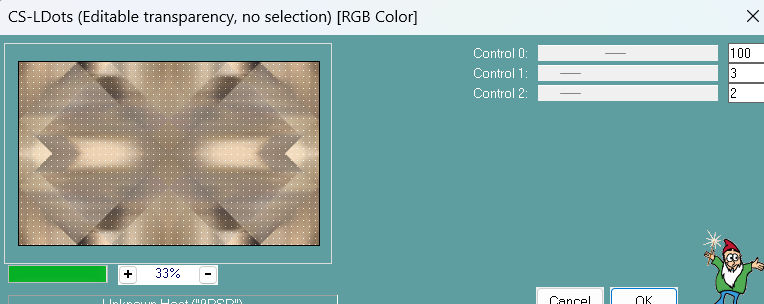
19.
Open—the Tube - deco-269-1.png
Edit---Copy
Activate your work -Edit - Paste as a new layer
20
Activate the layer above (promoted selection 1)
Effects---Plugins---Carolaine and Sensibility---cs texture---52---0---175---10
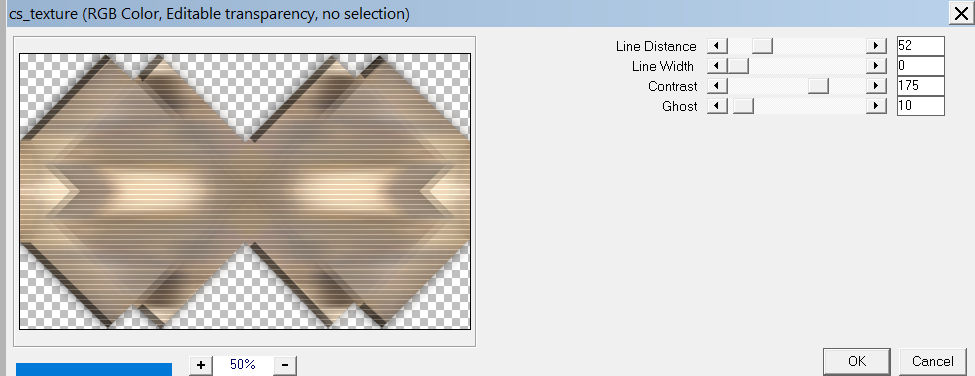
21.
Open the Tube--- deco-269-2.png
Edit---Copy
Activate your work -Edit - Paste as a new layer
Layers-Arrange-Bring to Top
22.
Open Tube--- deco-269-3.png
Edit---Copy
Activate your work -Edit - Paste as a new layer
Layers-Properties-Change the Blend Mode to " Luminance Legacy".
Your Layer Palette look like this now-
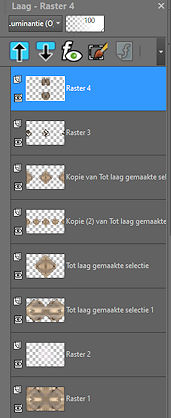
23.
-Image - Add borders-Symmetric checked: ---1 pixel---Dark Color .
Effects---Plugins---AAA Frames---Foto frame use the settings below
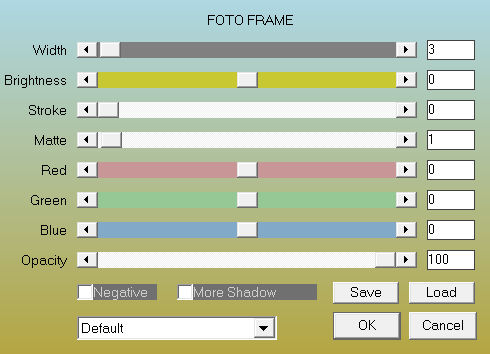
24.
Selections---Select All
-Image - Add borders-Symmetric checked: ---50 pixels---Color #ffffff.
Selections---Invert
Flood Fill Tool – Fill the selection with the gradient
Selections---Invert
Effects---3D-effects---Drop Shadow with these settings:0---0--70---35. Color Black
Selections---Select None
25.
Image - Add borders-Symmetric checked: ---1 pixel Dark Color
Effects---Plugins---AAA Frames---Foto frame
with the same settings
Adjust---One Step Photo Fix—oke.( only when necessary)
26.
Open the Tube---- Kamalini-700.png
Edit---Copy
Activate your work -Edit - Paste as a new layer
Move to the right
Effects---3D-effects---Drop Shadow with these settings:---0---0--70---35. Color Black
27.
Open the Tube--- 35.png
Remove the watermark.
Edit---Copy
Activate your work -Edit - Paste as a new layer
Move to the left
Effects---3D-effects---Drop Shadow with these settings:---0---0---70---35. Color Black
28.
Add you watermark on new layer.
Save as JPG..
Voorbeelden gemaakt door ---Hennie---Corrie
 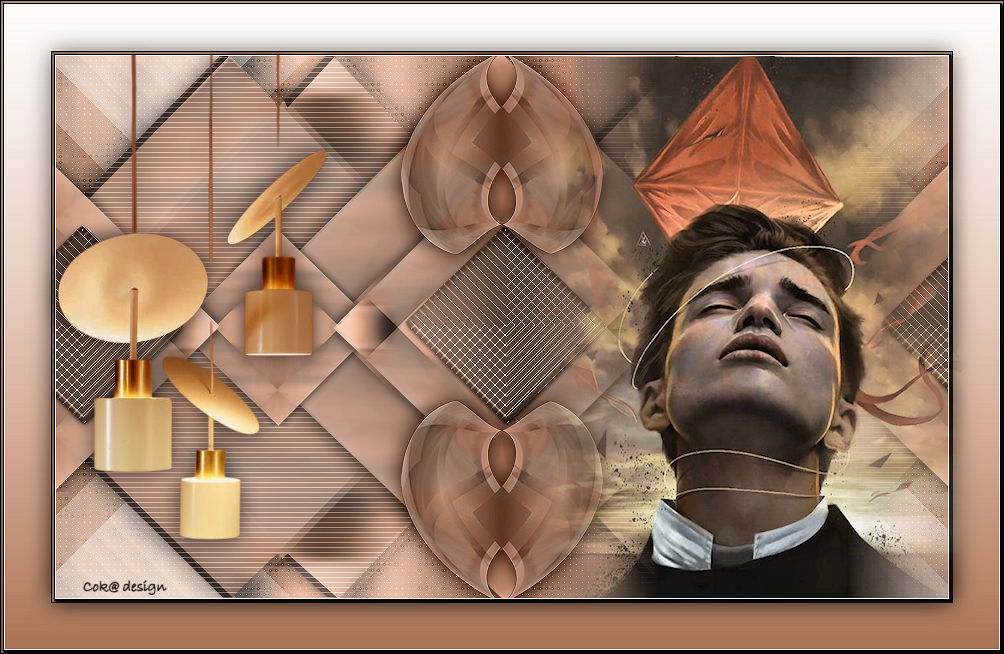

|