Lesson-267

Translation made by MARION


Material/Supplies
Plugins
Filter---Mehdi---Sorting Tiles
Filter---<I C Net Software> Filters Unlimited 2.0>---Simple
Filter---AAA Frames---Foto frame
Filter---AP 01 (Innovations)-Lines-SilverLining---
Filter---Carolaine and Sensibility---cs texture
Material Properties:

Set your foreground color to color #d55875-
Set your background color to color # fee4ea
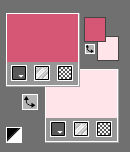
Properties Foreground- Prepare a Gradient---Style Radial---Angle 45---Repeats 2---Invert checked ---Centerpoint Horizontal 50---Vertical 50.
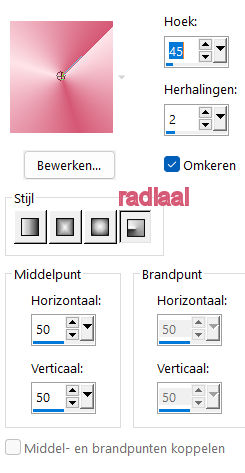
1.
File: Open a transparent image in this size :—900---600 Pixels.
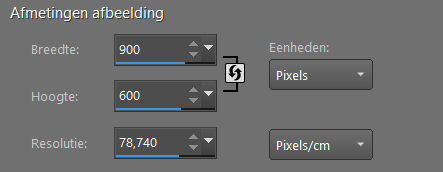
2.
Flood Fill Tool – Fill the layer with the gradient
3.
Selections---Select All
4.
Open---the Tube Kamalini-1014.png
5.
Edit---Copy
Activate your work -Edit - Paste into selection.
Selections---Select None
6.
Effects---Image Effects---Seamless Tiling ---Corner---Bidirectional--- Linear checked ---Horizontal 0---Vertical 0—Transition---100
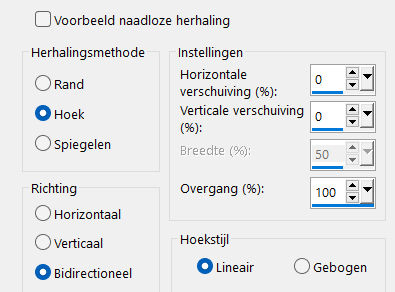
7.
Adjust---Blur---Radial Blur with these settings:
---Zoom---Strength 33---Horizontal offset 7---Vertical offset 31---Protect center 0---Elliptical checked
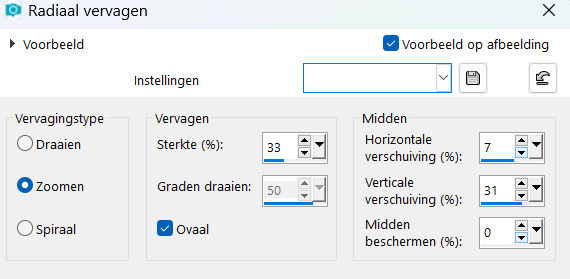
8.
Effects---Plugins---Mehdi---Sorting Tiles-Block Range between --300---500---Plus checked-- Block 325
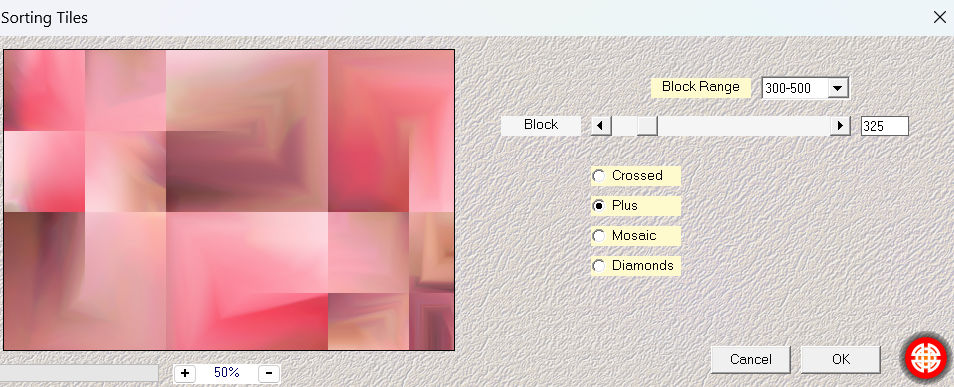
9.
Effects---Edge Effects---Enhance More.
10.
Effects---Plugins -I C Net Software> Filters in Unlimited 2.0>---Simple---4 Way Average---Apply
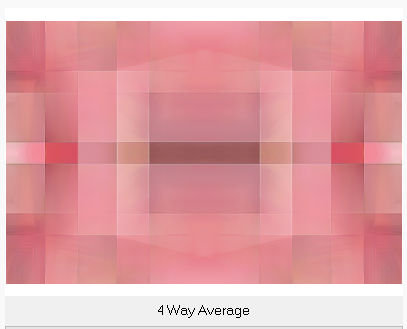
11.
Effects---Plugins---<I C Net Software> Filters in Unlimited 2.0>---Simple---Pizza Slice Mirror
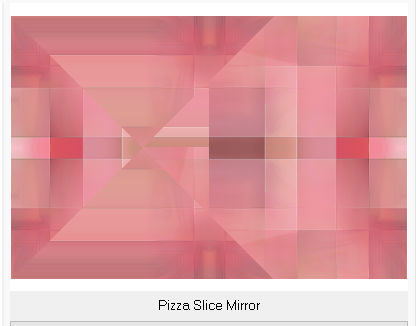
12.
Effects---Plugins---AAA Frames---Foto frame use the settings below
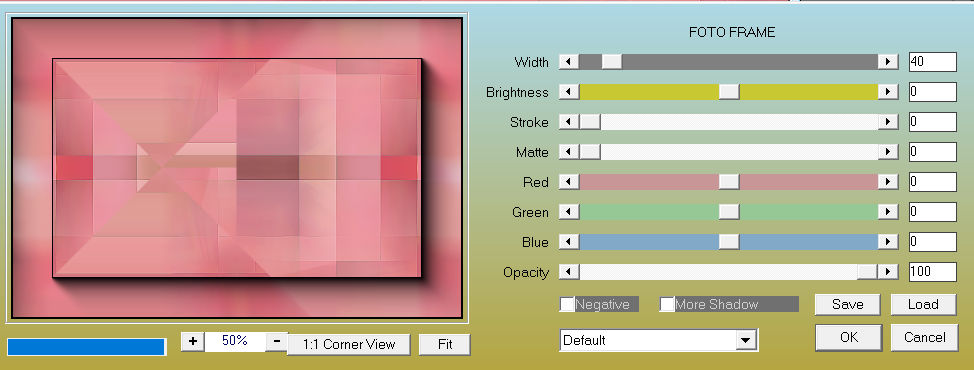
13.
Selections –load/save selection –load selection from disc and select my selection:---les-mb-267-1
Selections---Promote selection to layer.
Effects---3D-effects---Drop Shadow with these settings---0---0--80---40. Color Black
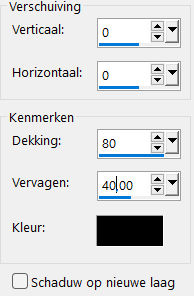
.
Selections---Select None
14.
Layers---Duplicate
15.
Image ---Resize ---75 %.
Resize all layers not checked.
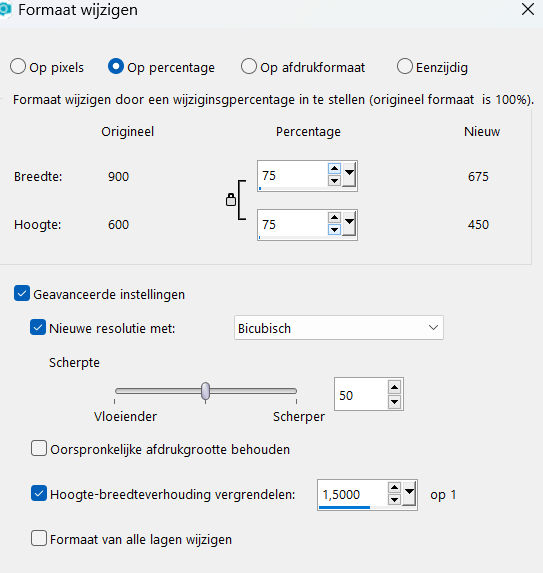
16.
Activate the bottom of the layer palette= Raster 1
17.
Selections---Select All
18.
Selections---Modify ---Contract 40 pixels
Effects- Plugins ---AP 01 (Innovations)-Lines-SilverLining---20---min1---10—3x255---Mixing
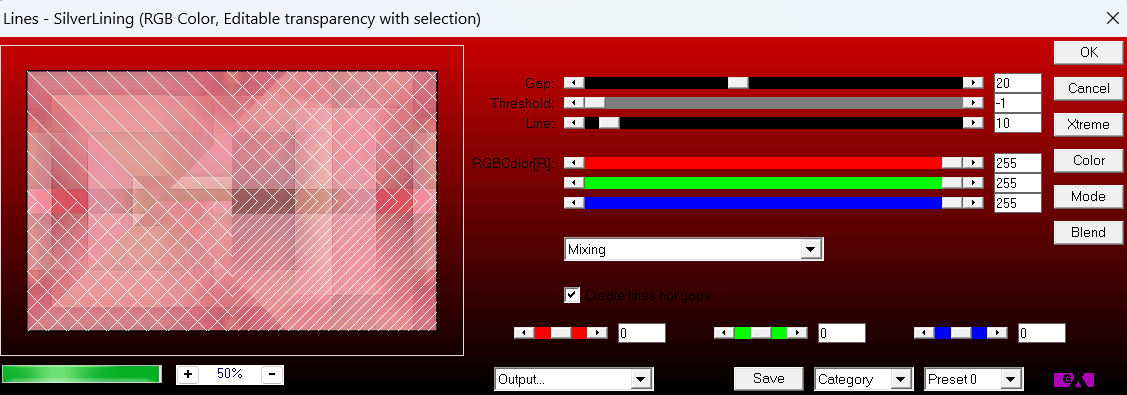
Effects---3D-effects---Drop Shadow with these settings:---0---0--80---40. Color Black.
Selections---Select None.
19.
In the Layer Palette-Activate Promoted selection
20.
Effects--Plugins---Carolaine and Sensibility---cs texture---100---0---175---10
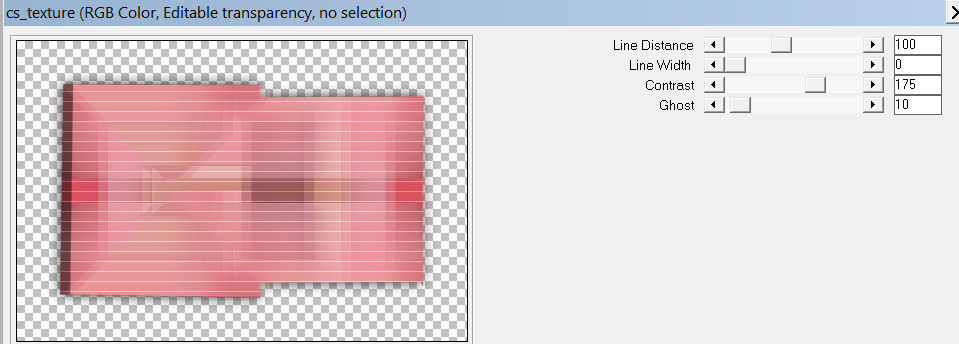
21.
To replace the top of the layer-palette
Layers-Properties-Change the Blend Mode to " Overlay" – Reduce the Opacity of this layer to 64%
22.
Open—the Tube - deco-267-1.png
Edit---Copy
Activate your work -Edit - Paste as a new layer
Layers-Properties-Change the Blend Mode to " Screen".
23.
Open—the Tube - deco-267-2.png
Edit---Copy
Activate your work -Edit - Paste as a new layer
Selections---Select All.
24.
Image - Add borders-Symmetric checked: ---50 pixels---Color White
25.
Selections---Invert
Flood Fill Tool-Fill the selection with the gradient
26.
Effects-Plugins---AP 01 (Innovations)-Lines-SilverLining---20---min1---10—3x255---Mixing
with the same settings (see point 20)
27.
Selections---Invert
Effects---3D-effects---Drop Shadow with these settings: ---0---0--80---40. Color Black
Selections---Select None
28.
Open the Tube--- Kamalini-1014.png
Image Resize---85 %.
Move to the right ---see example.
29.
Effects---3D-effects---Drop Shadow with these settings: ---0---0--80---40. Color Black
30.
Image - Add borders-Symmetric checked ---1 Pixel Color Black
Add you watermark on new layer.
Save as JPG.
Voorbeelden gemaakt door Kamalini---Hennie---Corrie---Marion
 
 
 

|