Lesson---264

Translation made by MARION

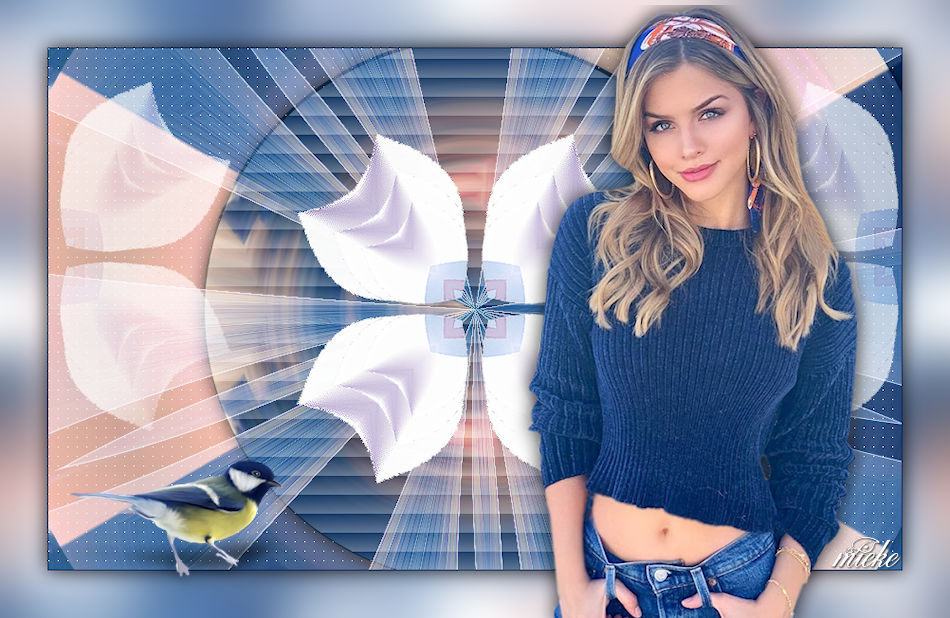
Material/Supplies

Plugins
Filter---Mehdi---Sorting Tiles
Filter---Simple---Centre Tile
Filter---Mura`s Meister---Pole Transform
Filter---AP 01 (Innovations)-Lines-SilverLining
Colors
-Material Properties:
Set your foreground color to color #e8d6ef---
Set your background color to color #02275d
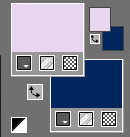
Set your foregroundcolor to foreground/background linear gradient with these settings ---45-2.
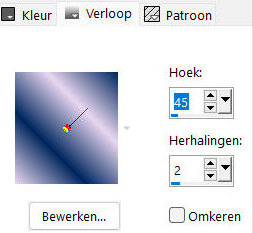
1.
File-Open a new transparent image in this size:
Width---900---Height---550.
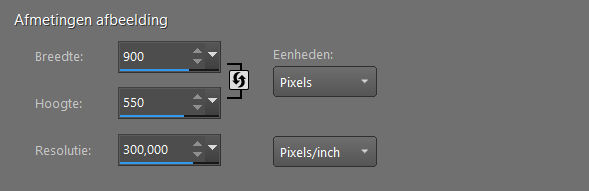
2.
Flood Fill Tool-Fill the layer with the gradient.
3.
Selections---Select All
4.
Open the Tube---Kamalini-991.png
Edit- Copy
Activate your work -Edit - Paste into Selection.
5.
Selections---Select None
6.
Effects---Image Effects---Seamless Tiling---
---using the default settings
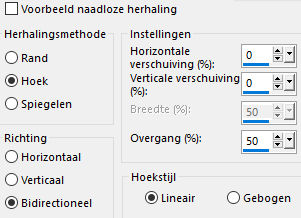
7.
Effects---Plugins---Mehdi---Sorting Tiles
Use the settings below---150---300---300---plus
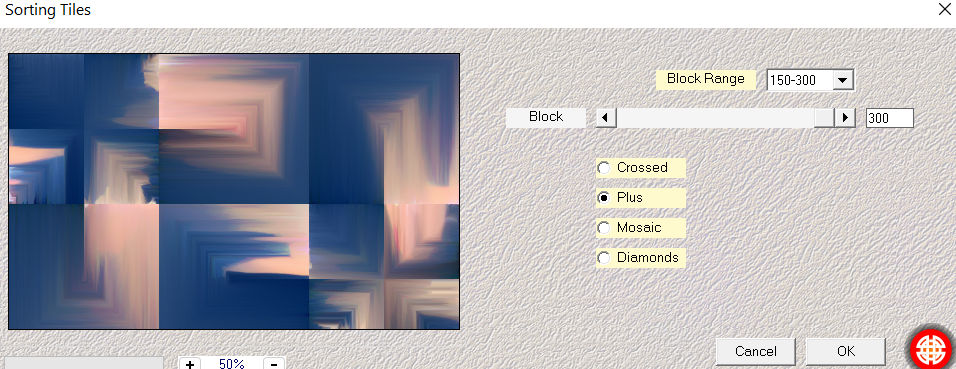
8.
Effects---Plugins---<I C Net Software> Filters Unlimited 2.0>---Simple---Centre Tile
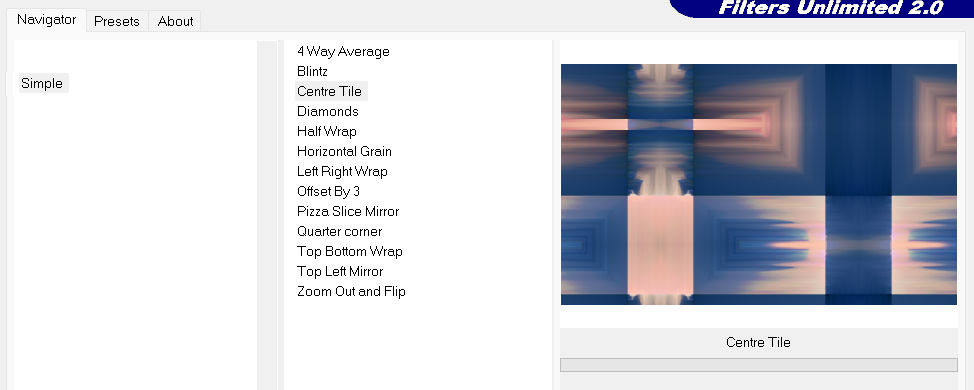
9.
Activate Selection Tool -Custom Selection (S) with these settings
---300---0---900---527
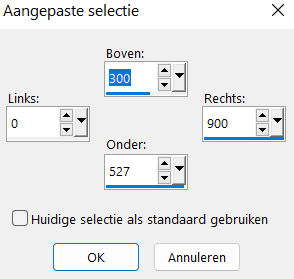
10.
Selections---Promote selection to layer
11.
Selections---Select None
12.
Effects---3D-Effects---Drop Shadow with these settings:
---0---0--80---30. Color Black
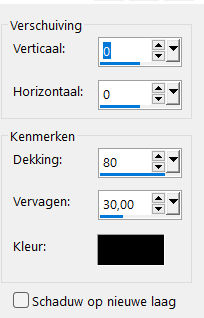
13.
Effects---Reflection-Effects---Kaleidoscope---60---28---159---44---5---0---53---Reflect checked
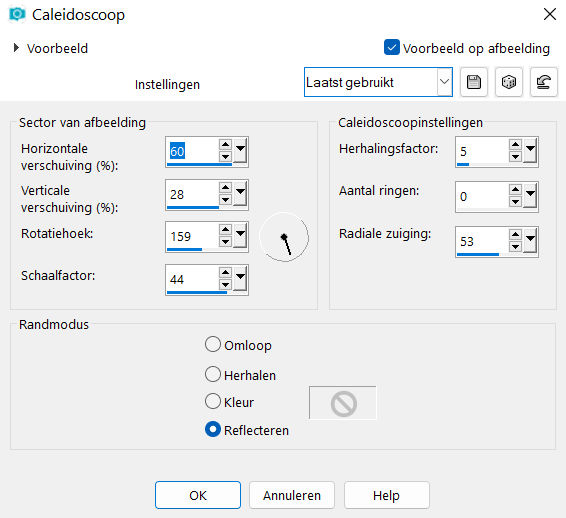
14.
Layers-Properties-Change the Blend Mode to " Screen " ---Reduce the opacity of this layer to 70 %
15.
Effects---Edge Effects---Enhance More.
16.
Open—the Tube -deco-bloem.png
Edit---Copy
Activate your work -Edit - Paste as a new layer
17.
Layers---Duplicate
Image---Resize 80%--- Resize all layers--Not checked
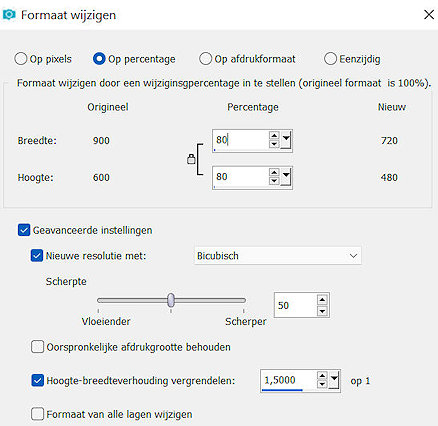
Repeat---Layers---Duplicate
Image---Resize 80%--- Resize all layers--Not checked
Layers---Merge---Merge Down.
Repeat--- Layers---Merge---Merge Down.
18.
Layers---Duplicate
19.
Effects---Image Effects---Seamless Tiling
--- Corner --- Bidirectional ---1—80--- Transition 60---Linear checked
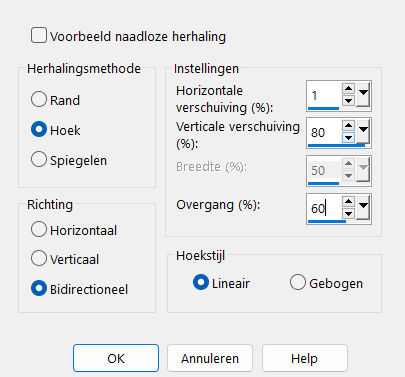
20.
Layers-Properties-Change the Blend Mode to " Screen" --- Reduce the Opacity of this layer to 70 %
21.
Activate the bottom of the layer palette ---Raster 1
Effects---Plugins---Mura`s Meister---Pole Transform---using the default settings.
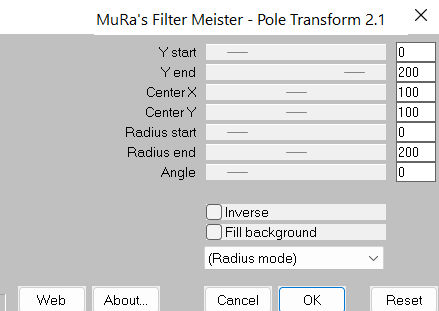
22.
Selections –load/save selection –load selection from disc and select my selection: --- mb-264
Selections---Promote selection to layer
23.
Effects---Texture Effects—Blinds use the settings below
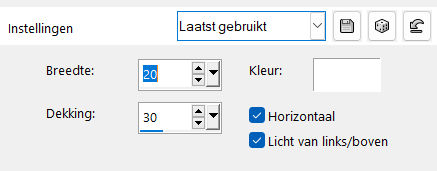
24.
Effects---3D-Effects---Drop Shadow with these settings:---0---0--80---30. Color Black
25.
Selections---Select None
26.
Activate the bottom of the layer palette ---Raster 1
Effects-Plugins---AP 01 (Innovations)-Lines-SilverLining use the settings below
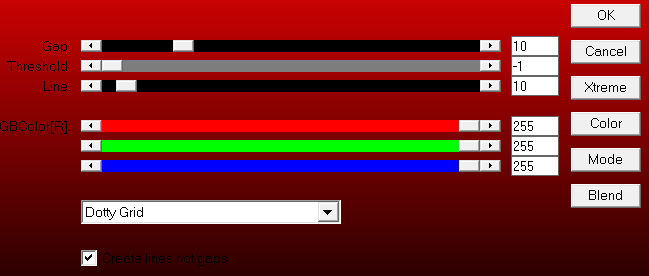
27.
Image - Add Borders-Symmetric checked ---1 Pixel---Background color
Selections---Select All
Image - Add Borders-Symmetric checked ---50 Pixels---Color White
Effects---Image Effects---Seamless Tiling--- ---Using the default settings
Selections---Invert.
Adjust---Blur---Gaussian Blur ---Radius 30.
Selections---Invert.
.
Effects---3D-Effects---Drop Shadow with these settings ---0---0--80---30. Color Black.
28.
Selections---Select None
29.
Open Tube---Kamalini-991.png
Edit-Copy
Activate your work -Edit - Paste as a new layer.
Image---Resize 80%--- Resize all layers--Not checked
Move the tube a little to the right. (personal choice)
Effects---3D-Effects---Drop Shadow with these settings ---0---0--80---30. Color Black.
30.
Open—the Tube -vogeltje.png
Edit-Copy
Activate your work -Edit - Paste as a new layer.
.
Move to the left (personal choice).
31.
Image - Add Borders-Symmetric checked ---1 Pixel---Color Black
Add you watermark on new layer.
Save as JPG.
Voorbeelden gemaakt door Kamalini-Hennie-Corrie-Marion
 
 

|