Lesson-256

Translation made by MARION


Supplies
Material

Plugins
Filter---Mehdi ---Sorting Tiles
Filter---<I C Net Software> Filters Unlimited 2.0>---Simple
Filter---Flaming Pear---Flexify 2
Filter---AAA Frames
Colors
Material Properties: Set your foreground color to color #635045
Set your Background color to color #ffffff
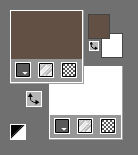
1.
File: Open a transparent image of
Width---900---Height---500.
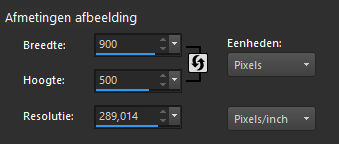
2.
Selections-Select All
3.
Open-the BG-Image -- achtergrond.-1
Edit-Copy
Activate your work -Edit - Paste into Selection
4.
Effects---Plugins---Mehdi ---Sorting Tiles –Block Range 300-500----Block-300---Plus
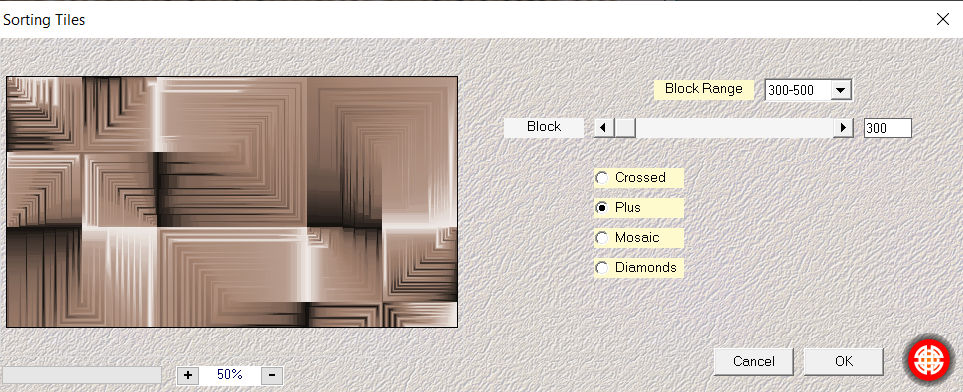
5.
Effects--Plugins---<I C Net Software> Filters Unlimited 2.0>---Simple---Centre Tile
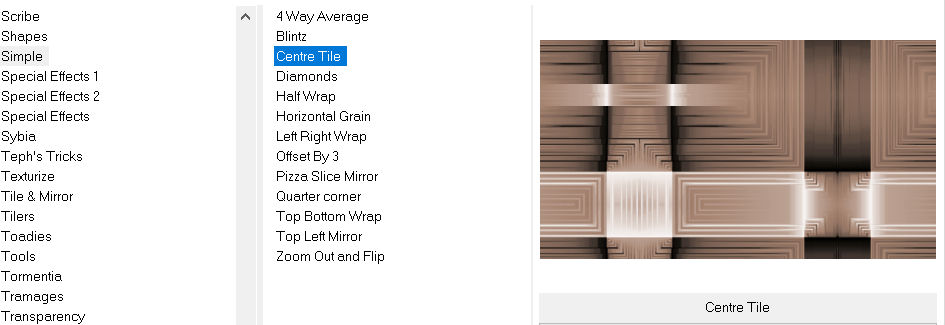
6.
Activate Selection Tool (S)

Custom Selection (S) -Rectangle with these settings
---Top 297---Left 0---Right 900---Bottom 452
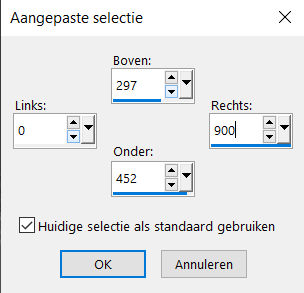
7.
Selections- Promote selection tot layer
Selections-Deselect All
Layers- Duplicate
8.
Effects---Plugins---Flaming Pear---Flexify 2--- Input--- equirectangule--Output---square—the rest default.
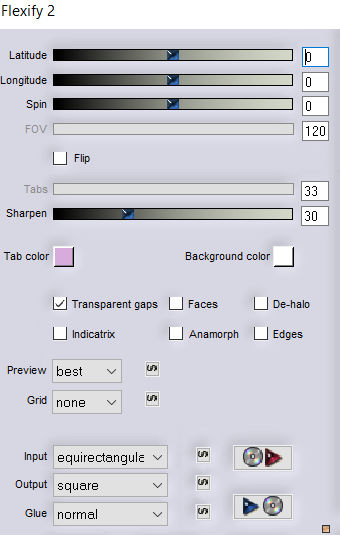
9.
Objects---Align---Top
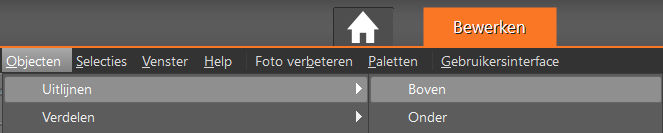
10.
Layers---Duplicate
11.
Effects- Reflection- Effects- Rotating Mirror-use the settings below
---50---0---180---Reflect
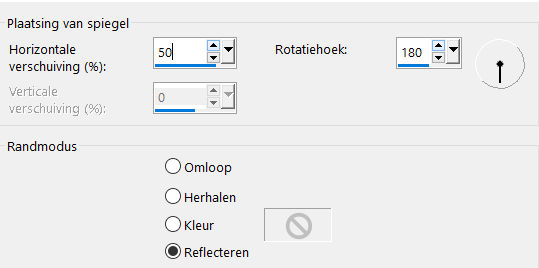
12.
Effects- Reflection- Effects- Rotating Mirror-using the default settings
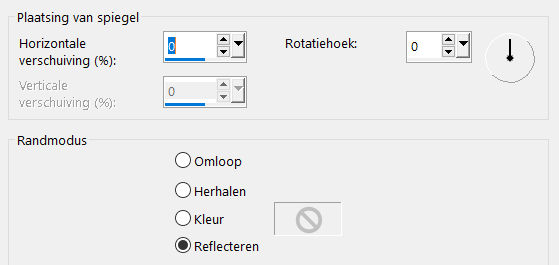
13.
Layers---Merge---Merge Down.
14.
Layers---Arrange---Move Down
Layers-Properties-Set the Blend Mode to " Overlay "-Lower the Opacity to 70 %
15.
To replace the top of the layer-palette
16.
Open-the tube -- deco-256-1
Edit---Copy
Activate your work -Edit - Paste as a new layer
Pick Tool: (K) on your keyboard -Enter these parameters on the toolbar
--- Position X min 4---Position Y 328

Press ( M ) to close the Pick Tool
Layers---Merge---Merge Down.
17.
Layers---Duplicate
Effects---Geometric Effects---Skew----Vertical---45---Transparent
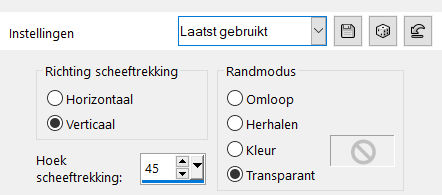
18.
Layers---Duplicate
Image - Mirror - Mirror Horizontal (Image - Mirror in older versions of PSP)
Layers---Merge---Merge Down.
19.
Effects---Plugins---<I C Net Software> Filters Unlimited 2.0>---Simple---Top Left Mirror

20.
Layers---Arrange---Move Down
21.
To replace the top of the layer-palette
22.
Open—tube -Deco--- deco-256-2
Edit---Copy
Activate your work -Edit - Paste as a new layer
Pick Tool: (K) on your keyboard -Enter these parameters on the toolbar
--- Position X min 7---Position Y 41

Press ( M ) to close the Pick Tool
23.
Activate the bottom of the layer palette =Raster 1
Adjust---Blur---Radial Blur
with these settings
---Twirl checked---Strength 75---Twirl degrees 35---Horizontal Offset 0---Vertical offset 0---Protect center 0---
Elliptical checked.
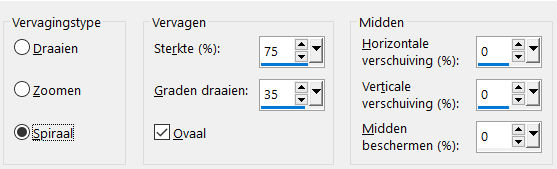
24.
Open Tube--- Benice_deco
Edit- Copy
Activate your work -Edit - Paste as a new layer.
Layers---Arrange---Bring to Top.
Pick Tool: (K) on your keyboard -Enter these parameters on the toolbar
--- Position X 748---Position Y 290.

Press ( M ) to close the Pick Tool
25.
Layers---Duplicate
Image - Mirror - Mirror Horizontal (Image - Mirror in older versions of PSP)
26.
Image - Add borders-Symmetric checked:---2 Pixels---Dark Color
27.
Selections---Select All
Image - Add borders-Symmetric checked:---50 pixels---Color white
28.
Effects- 3D-Effects - Drop Shadow with these settings:---0---0---80---40---Color Black
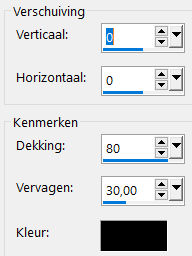
29.
Selections-Deselect All
30.
Effects -Plugins---AAA Frames---Foto Frame use the settings below
---15---0---0---2---min 3---min 9---min 21---100.---ok
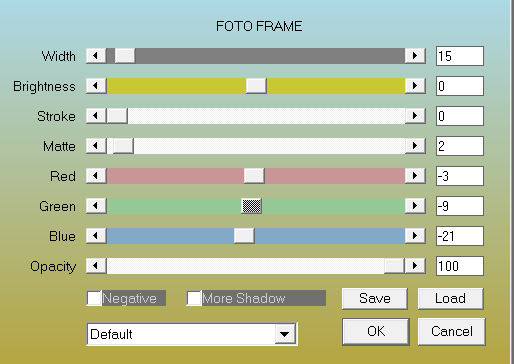
31.
Adjust-Hue and Saturation-Colorize ---15-40.

32.
Open---Tube--- Kamalini-950
Edit---Copy
Activate your work -Edit - Paste as a new layer.
33.
Effects---Image Effects----Offset---40---min 6---Custom checked
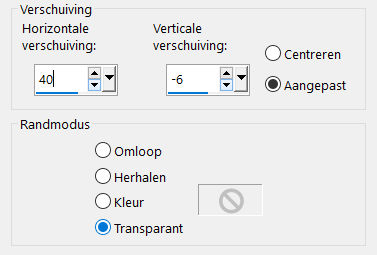
34.
Effects- 3D-Effects - Drop Shadow with these settings:
----0---0---80---30---Color Black
35.
Image - Add borders-Symmetric checked:
---2 pixels---Dark Color.
Place your watermark on a new layer
Save as JPG.
Voorbeelden gemaakt door Kamalini Hennie en Marion
 
 

|