Lesson 252

Translation made by MARION

Material

Plugins
Filter---Mehdi ---Sorting Tiles
Filter---<I C Net Software> Filters Unlimited 2.0—Sapphire Filters—13---1254
Filter---<I C Net Software> Filters Unlimited 2.0---Simple
Filter---<I C Net Software> Filters Unlimited 2.0---Toadies
Filter AP 01 (Innovations)-Lines-SilverLining---Dotty Grid
Filter AAA Frames---Foto Frame
Material Properties: Set your foreground color to color #447297
--Set your background color to color #ffffff
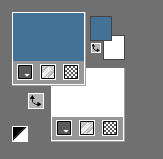
1.
File: Open a transparent image of
900x 550.Pixels
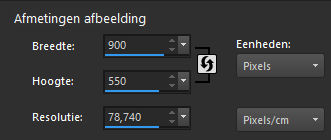
2.
Selections-Select All
3.
Open- the image -- FBBjpg.jpg
Edit-Copy
Edit - Copy- Activate your work -Edit - Paste into Selection
Selections-Deselect All
4.
Effects-Image Effects-Seamless Tiling using the default settings
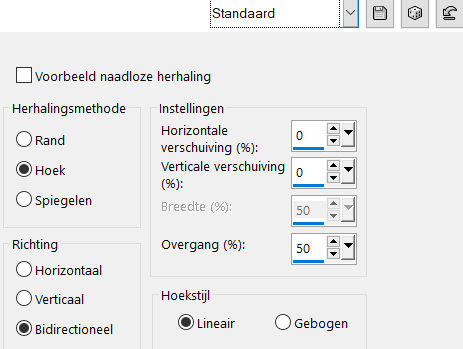
5.
Effects---PluginsMehdi---Sorting Tiles---Block Range 150-300----Block-300---Plus
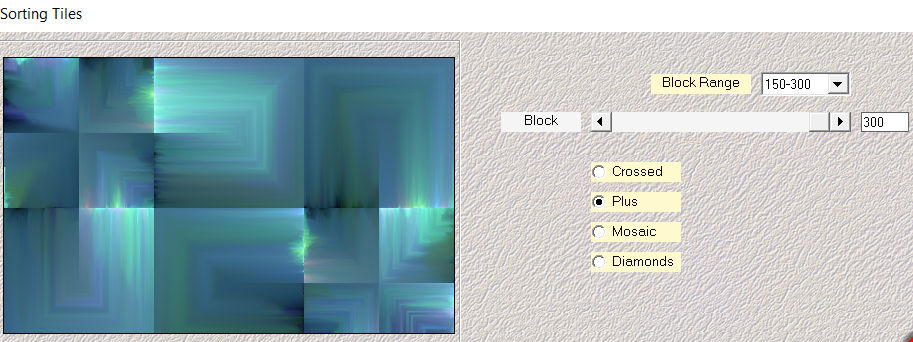
Effects----Edge Effects---Enhance.
6.
Effects---Plugins---<I C Net Software> Filters Unlimited 2.0—Sapphire Filters—13---1254, Factor 1 …10- Factor 2 …30
( The image may differ, there is an image with the material)
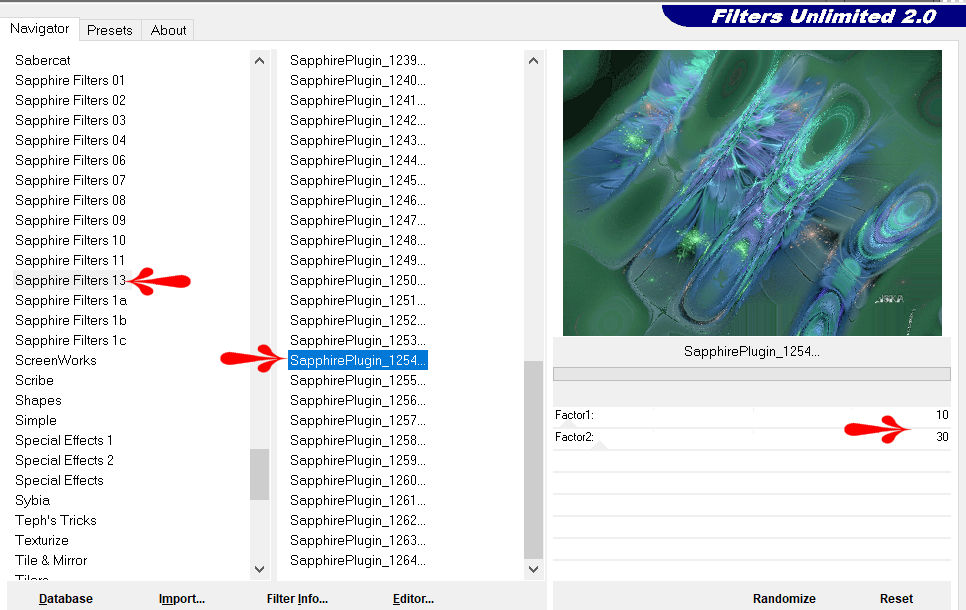
7.
Adjust--- Add/Remove Noise > Add Noise.
---Uniform---35---Monochrome.
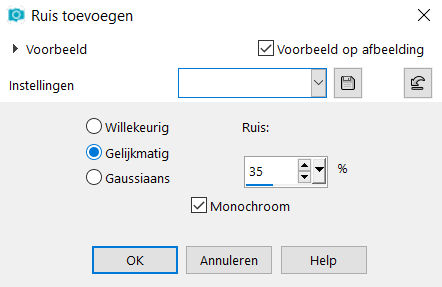
8.
Layers---Duplicate
9.
Effects---Plugins---<I C Net Software> Filters Unlimited 2.0---Simple---Pizza Slice Mirror
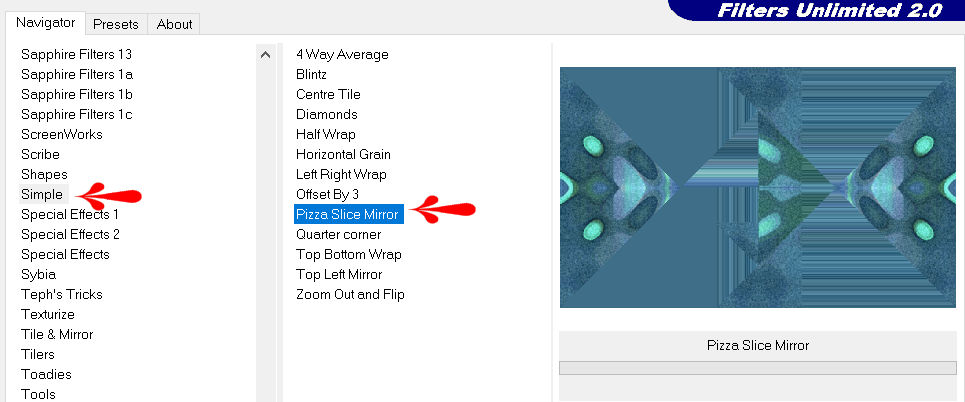
10.
Selections –load/save selection –load selection from disc and select my selection -mb-252-1.PspSelection
11.
Selections- Promote selection to layer
12.
Selections---Deselect All
13.
Effects---Plugins---<I C Net Software> Filters Unlimited 2.0---Toadies---What Are You---20---20.
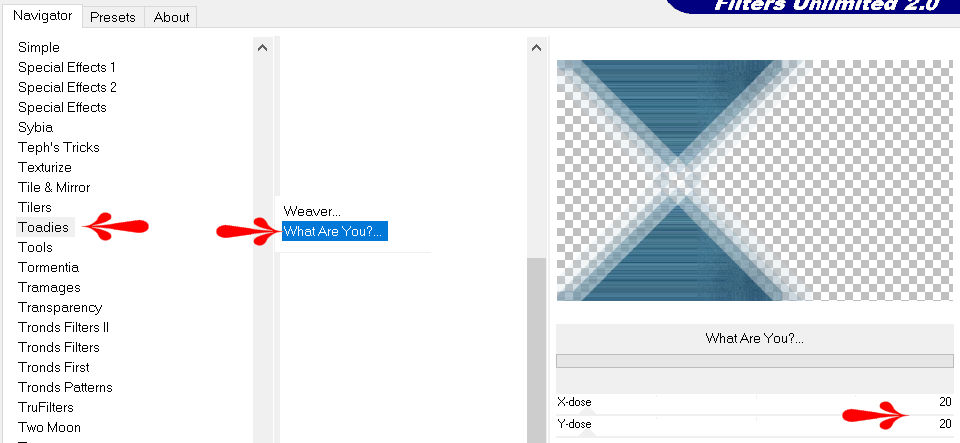
14.
Effects- Reflection- Effects- Rotating Mirror-
settings —0---0---180---Reflect.
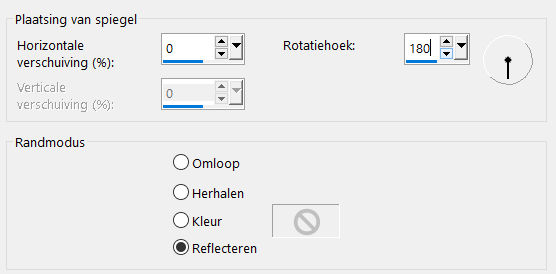
15.
Effects- 3D-Effects - Drop Shadow with these settings: 0---0---80---40. Color Black
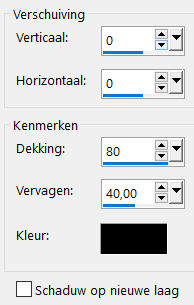
16.
Effects-Plugins - AP 01 (Innovations)-Lines-SilverLining---Dotty Grid---15—min 1—10---3x255.
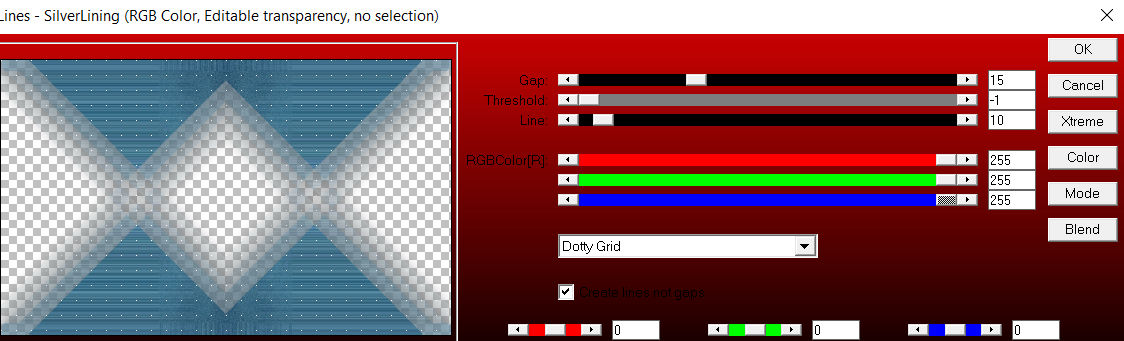
17.
Activate the bottom of the layer palette =Raster 1
Selections –load/save selection –load selection from disc and select my selection: -mb-252-2.PspSelection
Selections- Promote selection to layer
Layers---Arrange---Bring to Top
18.
Selections-Modify-Select Selection Borders --- Inside ---2---Anti-alias checked.
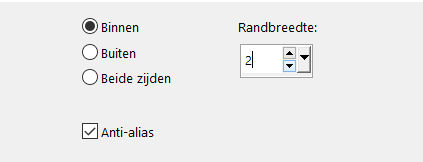
19.
Flood Fill Tool: Fill the selection with the background color #ffffff ---( match mode none)

20.
Selections-Deselect All
21.
Layers---Duplicate
22.
Image - Mirror - Mirror vertical ( Image - Flip in older versions of PSP)
23.
Layers---Merge---Merge Down.
24.
Effects---Image Effects –Seamless tiling
---Corner---Bidrectional---min 9---min 56—Transition 94.
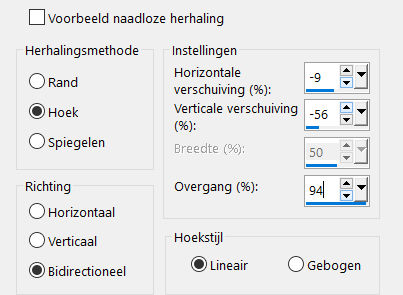
25.
Open--- DECO-1.pspimage
Edit-Copy
Edit - Copy- Activate your work -Edit - Paste as a new layer
26.
Layers- New Raster Layer
Flood Fill Tool: Fill the layer with the background color #ffffff
Layers- New Mask Layer-From Image and select Mask-MB252.jpg
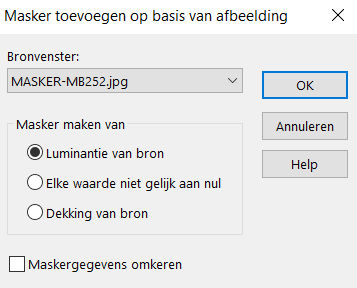
Layers---Merge---Merge Group
27.
Layers---Duplicate
28.
Active in your layer palette--copy of raster 1.(second layer from the bottom)
Layers-Properties-Change the Blend Mode to "Overlay "
29.
Open the tube deco--- magrietjes-png.png
Edit---Copy
Edit - Copy- Activate your work -Edit - Paste as a new layer Layers---Arrange-Bring to ---Top
Move to the right.
30.
Open the tube deco--- DECO-TEKST.png
Edit---Copy
Edit - Copy- Activate your work -Edit - Paste as a new layer Move to the left
31.
Image - Add borders-Symmetric checked:- ---2 Pixels---Dark Color
Selections---Select All
Image - Add borders-Symmetric checked:- ---50 Pixels---Color White
Effects---3D-Effects--- Drop Shadow with these settings:0---0---80---40. Color Black
Selections---Deselect All
Effects---Plugins AAA Frames---Foto Frame---Using the default settings
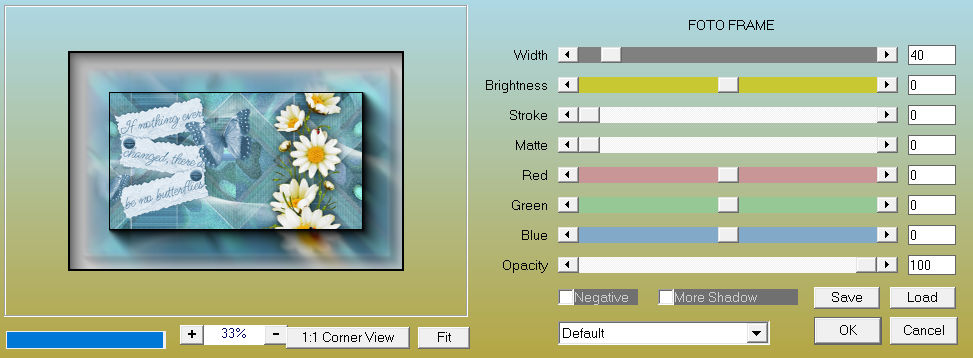
Image - Add borders-Symmetric checked:- ---2 pixels---Dark Color
Layers- New Raster Layer
Place your watermark.
Save as JPG.
 
 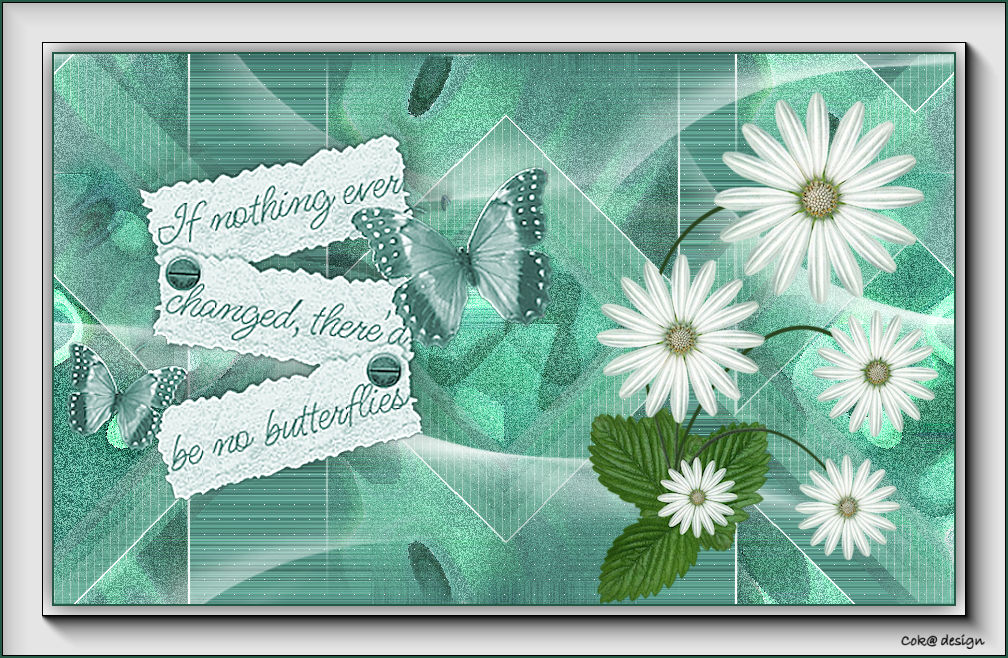

|