Lesson-248

Translation made by MARION

Supplies
Material.

Plugins.
Effects-Plugins-Filter---<I C Net Software> Filters Unlimited 2.0>---Simple
Effects-Plugins----Mehdi ---Sorting Tiles
Effects- Plugins---AAA Frames---Foto Frame
Effects- Plugins—Carolaine and Sensibility---cs texture
Effects-User Defined Filter---emboss 3
Preset_UserDefined Filter_Emboss_3.PspScript
(Place it in the preset folder of your psp
Colors
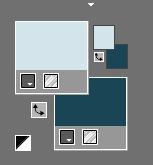
Preparation
Material Properties:
Set your foreground color to color # d3e4eb
Set your background color to color #1c4654
Properties Foreground:
Prepare a foreground radial gradient configured like this
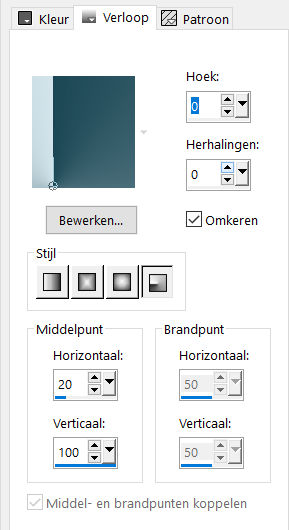
Radiaal---Angel 0---Repeats 0---Invert checked
Centerpoint: Horizontal 20----Vertical 100.
File---New---Transparent Image
Size. Width---950---Height---650.
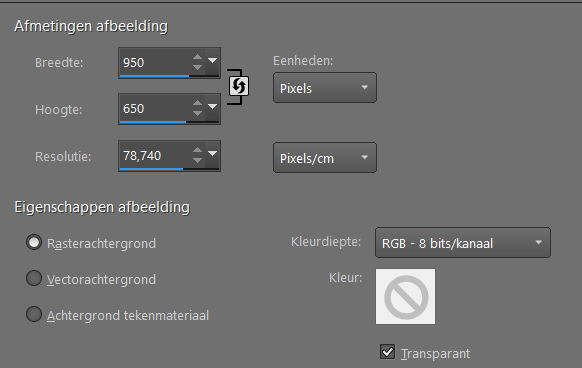
1.
Flood Fill Tool-Fill the layer with the gradien
2.
Effects---Reflection Effects---Rotating Mirror use the settings below
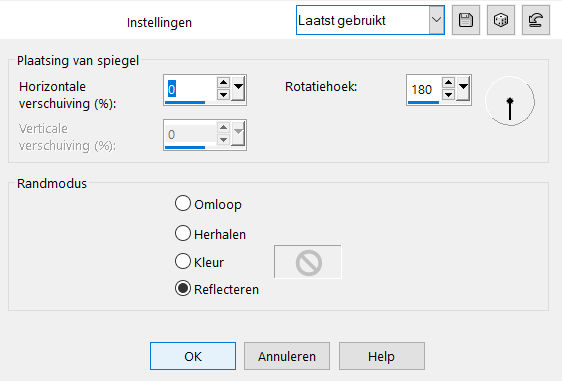
3.
Effects---Image Effects---Seamless Tiling---Default settings but Bidirectional 100.
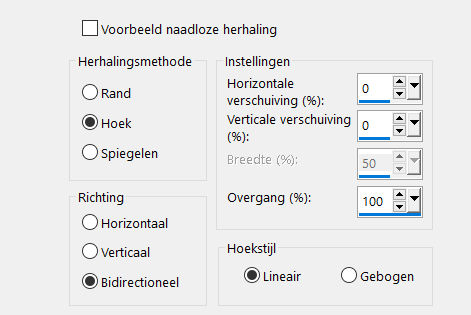
4.
Effects---Plugins------Filter<I C Net Software> Filters Unlimited 2.0>---Simple---Blintz
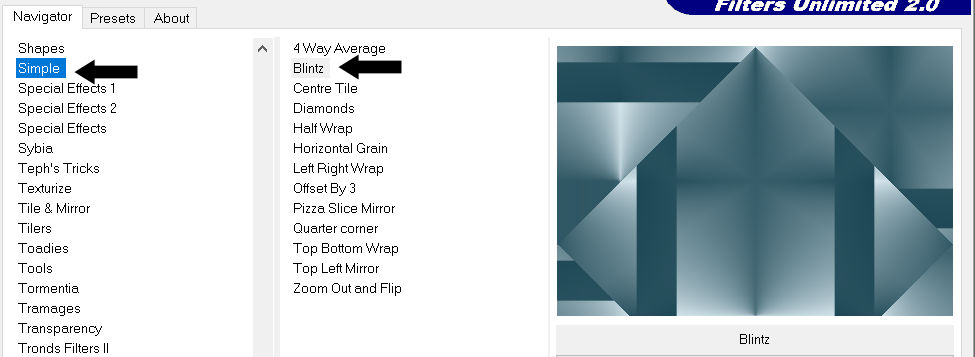
5.
Effects---Reflection Effects---Rotating Mirror (with the same settings)
6.
Effects---Plugins---Mehdi ---Sorting Tiles –Block Range 300-500----Block-500---Crossed
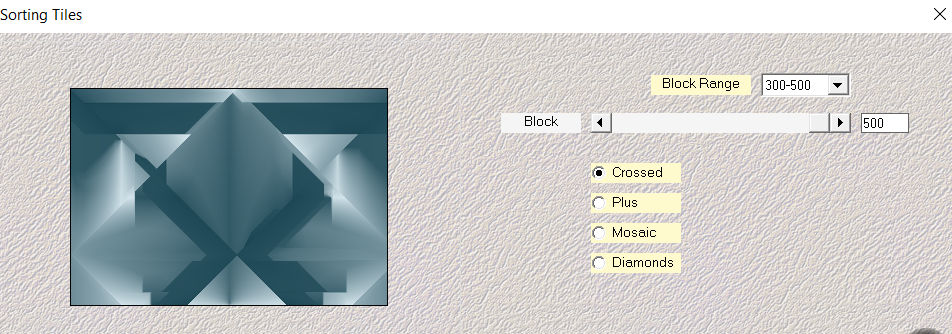
7.
Layers-Duplicate
8.
Image - Mirror - Mirror vertical ( Image - Flip in older versions of PSP)
9.
Layers-Properties-Set the Blend Mode to " Soft Light"
10.
Layers- Merge- Merge Down
11.
Effects---Plugins------<I C Net Software> Filters Unlimited 2.0>---Simple---4 Way Average
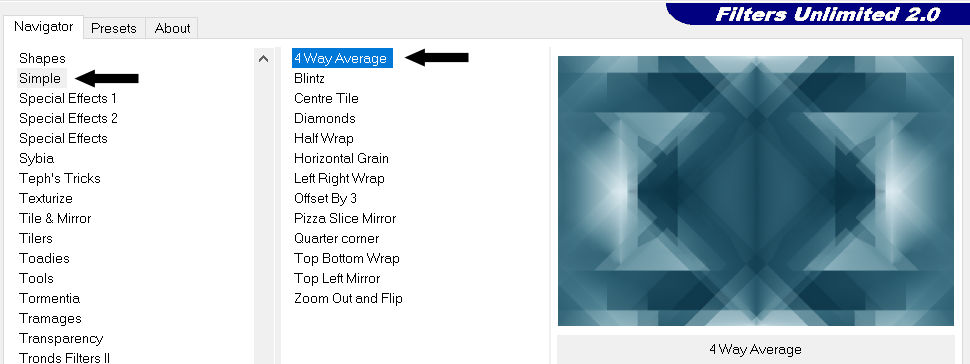
12. Activate Selection Tool -

Custom Selection (S) Rectangle ---Top 0---Left 0---Right 117---Bottom 650
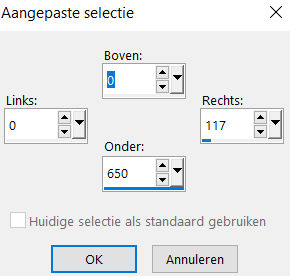
13.
Selections---Promote Selection to layer
14
Effects---Plugins---AAA Frames---Foto Frame---Width at 10
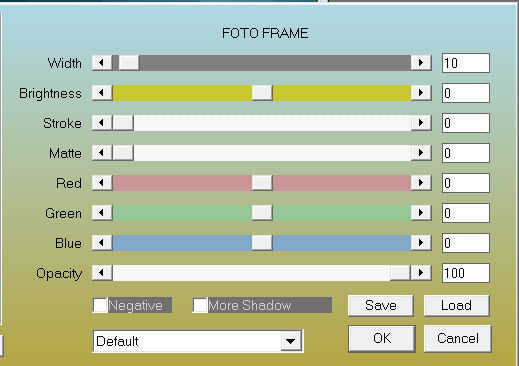
15.
Selections- Modify-Contract with10 pixels
16.
Effects--Plugins—Carolaine and Sensibility---cs texture----with these settings: 80---0—175---10
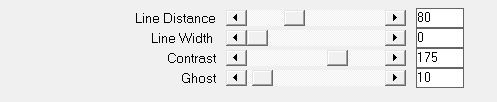
17.
Selections- Deselect All
18.
Layers- Duplicate
Image - Mirror - Mirror Horizontal (Image - Mirror in older versions of PSP)
Layers- Merge- Merge Down
19.
Effects---3D Effects---Drop Shadow with these settings:---0---0---60---40---Color Black
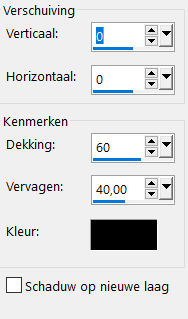
20.
In the layer palette –activate the bottom layer (Raster 1)
Effects- Plugins--- AP 01 (Innovations)-Lines-SilverLining---Dotty Grid---10---minus1---10---255---255---255.
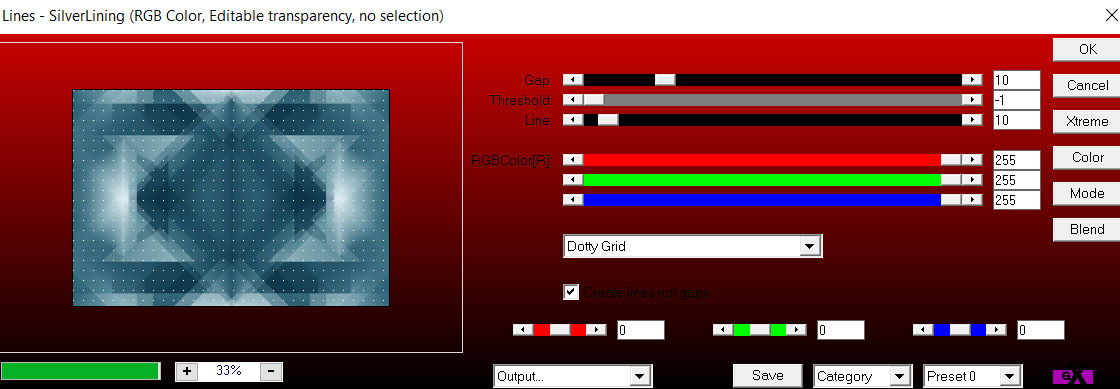
21.
Layers- New Raster Layer
Color Palette:Change the background color to color White
Flood Fill Tool-Fil the layer with the background color white
Layers---New Mask Layer---From Image---Select Mask
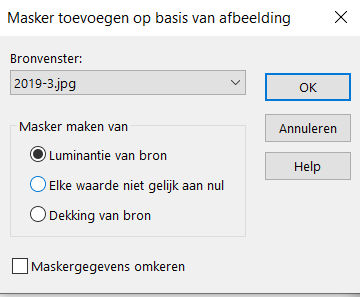
Layers- Duplicate
Layers- Merge- Merge Group
22.
Effects---User Defined Filter---- Emboss 3
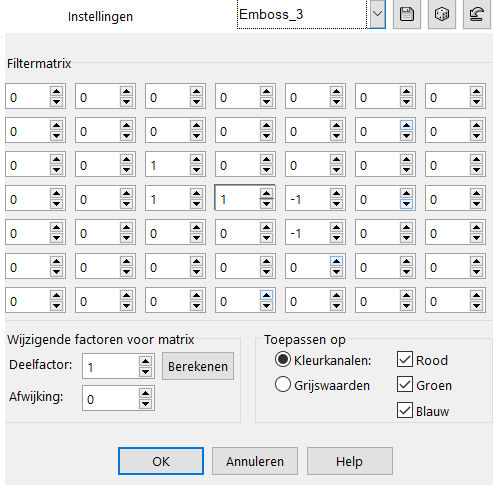
23.
Activate the top of the layer palette.
Layers- New Raster Layer
Flood Fill Tool-Fil the layer with the background color white
.
Layers---New Mask Layer---From Image---Select Mask
---creation.tine-masque 105
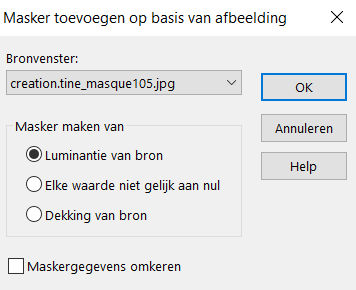
Layers- Duplicate
Layers- Merge-Merge Group
24.
Open- the tube -- LD-moon tree.png (remove watermark)
-Edit - Copy- Activate your work -Edit - Paste as a new layer
25.
Layers-Properties-Change the Blend Mode to " Screen" –Lower the Opacity to 85.
26.
Open—the Tube - LD-model-547.png. (remove watermark)
Edit - Copy- Activate your work -Edit - Paste as a new layer .
Image--- Resize with ---80 %.
Resize all layers not checked.
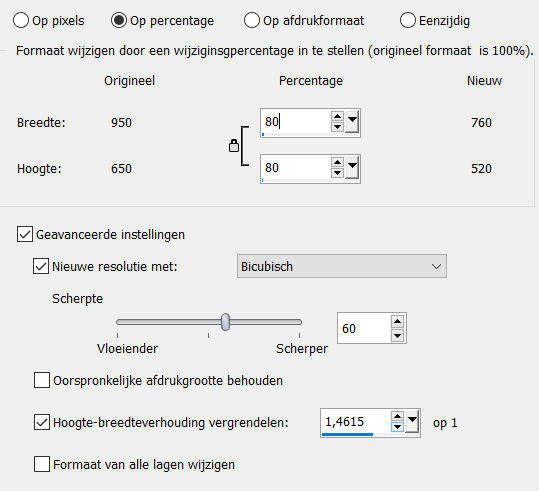
Move Tool/Move to the right—(see finished image).
Effects-3D Effects-Drop Shadow--At your own discretion.
27.
Open-the tube --deco-blauw.png
Edit - Copy- Activate your work -Edit - Paste as a new layer
Do not move, its in the right place
Effects---Edge Effects-Enhance
Color Palette:Change the background color to color #1c4654
28.
Image - Add borders-Symmetric checked ---1 Pixel---Color #1c4654
Image - Add borders-Symmetric checked ---2 Pixels—Color #d3e4eb
Image - Add borders-Symmetric checked ---1 Pixel---Color #1c4654
Selections-Select All
Edit---Copy!!
Image - Add borders-Symmetric checked --50 Pixels---Color #1c4654
Selections- Invert
Edit- Paste -Into Selection (Image is still in your PSP memory).
29.
Adjust---Blur---Gaussian Blur –Radius 40.
Selections---Invert
30.
Effects-3D Effects-Drop Shadow—with these settings: ---0---0---60---40--- Color Black
33.Selections---Deselect All
31.
Effects---Plugins---AAA Frames---Foto Frame---Width at 10.
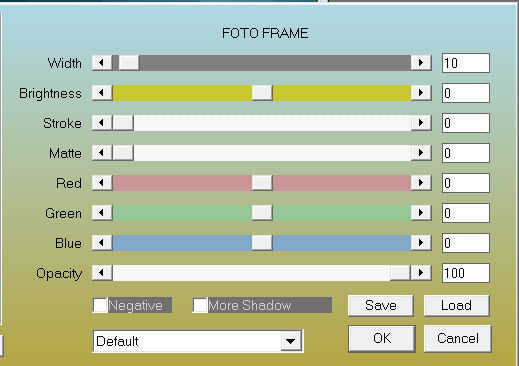
32
.Image---Resize -with--950 Pixels---Resize all layers checked
33.
Place your watermark on a new layer
Save as JPG
Voorbeelden gemaakt door Kamalini Hennie en Corrie
 
 

|