Lesson-247

Translation made by MARION

Supplies
Material

Filters
Effects-Plugins-Filter Unlimited 2.0---<Bkg Kaleidoscope---Kaleidoscope 2
Material Properties: FG-Color #427c57-BG-Color #192e65
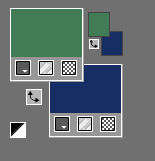
Set your Foregroundcolor to foreground-background sunburst gradient with these settings
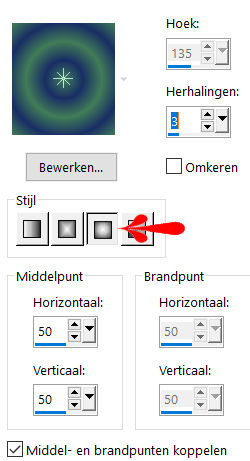
File-Open a new transparent Image with these settings.
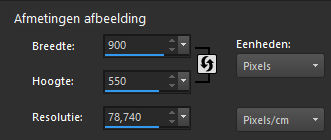
 Gebruik de aanwijzer om aan te geven waar je bent gebleven.
Gebruik de aanwijzer om aan te geven waar je bent gebleven.
1.
Flood Fill Tool – fill the layer with the gradient
2.
Layers---Duplicate
3.
Adjust---Blur--Radial Blur---
Twirl---Strength 60---Twirl degrees 0---Oval checked---Horizontal offset 0---
Vertical offset 0---Protect center 0.
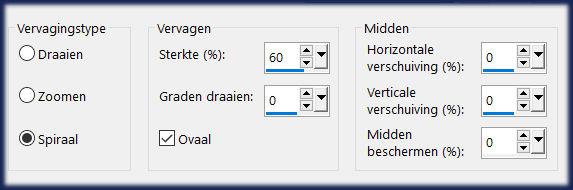
5.
Effects---Textureffects---Weave with these settings:
---5---85---85---Weave color --- #ffffff—Gap color #000000 ---Fill gaps checked
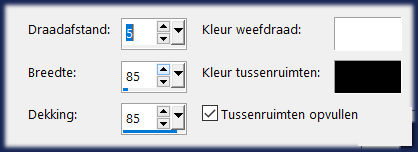
6.
Effects---Plugins---<I C Net Software> Filters Unlimited 2.0
&<Bkg Kaleidoscope---Kaleidoscope 2---48---192
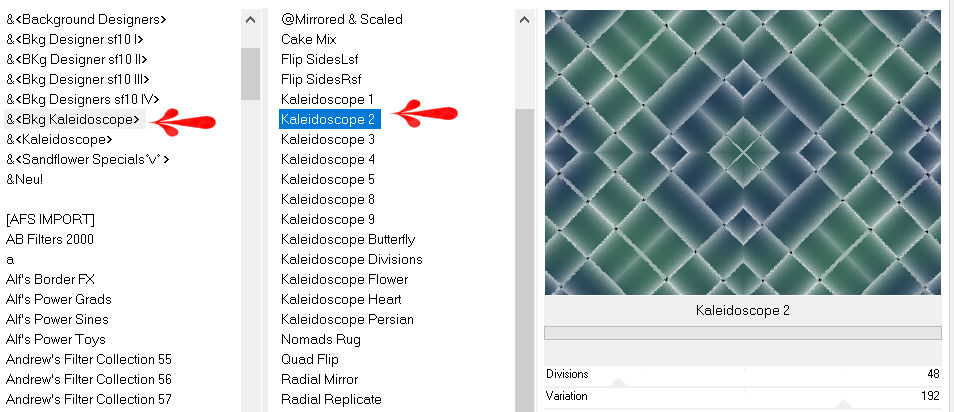
7.
Layers-Properties-Change the Blend Mode to " Overlay " Lower the Opacity to 40 %
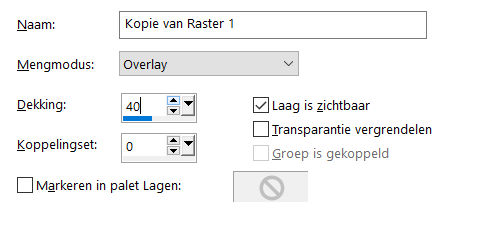
8.
Adjust---Scharpness -Sharpen
Activate Selection Tool-Custom Selection (S) -Rectangle with these settings ---0---143---368---550
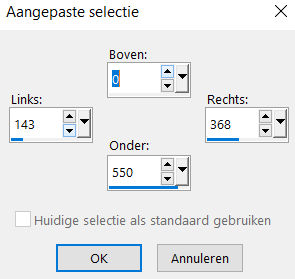
9.
Activate the bottom of the layer-palette (Raster 1)
10.
Selections---Promote selection to layer.
Layers---Arrange---Bring to Top
11.
Effects---Textureffects---Blinds---15---50---Color Black --- Horizontal ---Light from left/top checked
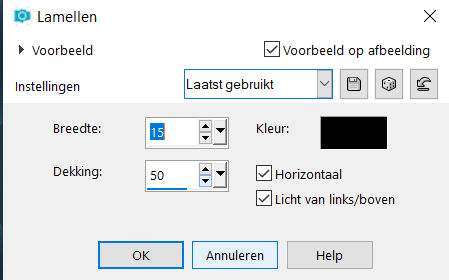
12.
Selections –Deselect All
13.
Layers- New Raster Layer
14.
Color Palette-Set the Foreground color to color #ffffff
Flood Fill Tool- fill the layer with #ffffff
15.
Layers---New Mask Layer---From Image---Select Mask CxDFw.
Source Luminance checked .
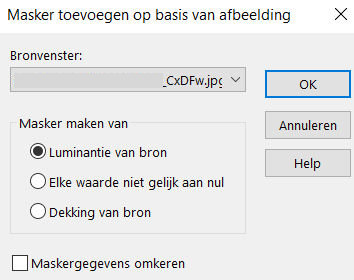
16.
Layers---Merge---Merge Group
17.
Layers-Properties-Change the Blend Mode to "Soft Light"
18.
Layers---Duplicate---
Image---Resize 80 %---Resize all layers NOT checked.
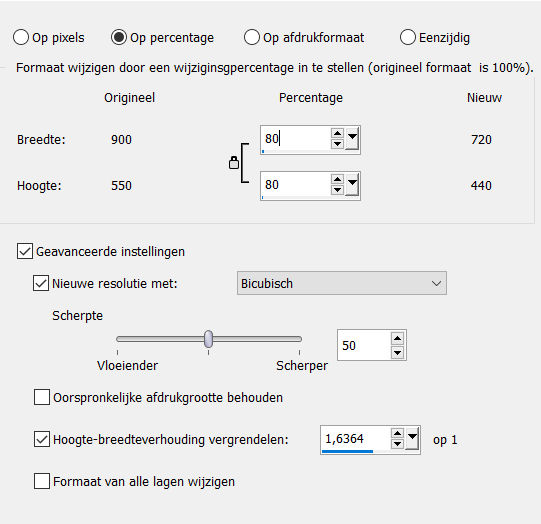
19.
Image---Free Rotate---45% Left—Rotate single layer around canvas checked.
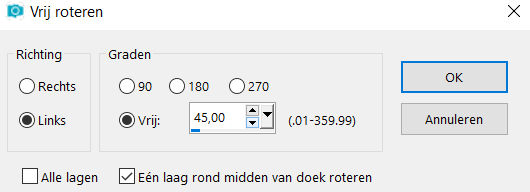
20.
Effects---Image Effects---Seamless Tiling---Corner---Horizontal---
Horizontal offset 0--- Vertical offset 0---Transition 50
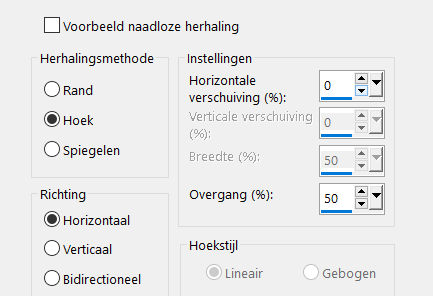
21.
Open the tube---blooming_yucca_by_lilipilyspirit-d4zfzhm.png
Edit---Copy
Activate your work -Edit - Paste as a new layer
22.
Layers---Duplicate
Layers---Merge---Merge- Down
23.
Image---Resize 80 %---Resize all layers NOT checked.
Repeat once with the same settings
24.
Effects-Image Effects---Offset---min 400---20---Custom---Transparent
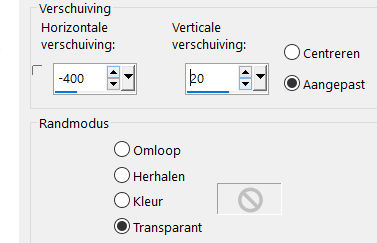
25.
Open the tube--- tekst
Edit---Copy
Activate your work -Edit - Paste as a new layer
26.
Effects- Image Effects---Offset---375---0---Custom---Transparent
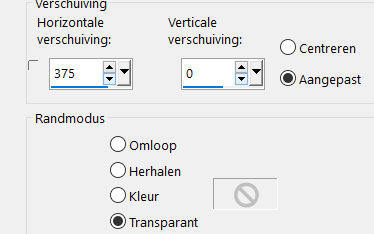
27.
Image - Add borders-Symmetric checked ---1 Pixel---FG-Color
Image - Add borders-Symmetric checked ---3 Pixels---BG-Color
Image - Add borders-Symmetric checked ---1 Pixel---FG-Color
Selections---Select All
Image - Add borders-Symmetric checked ---50 Pixels---Color #fffffff
Effects---3D-Effects---Drop Shadow with these settings
---0---0---40---40---Color Black
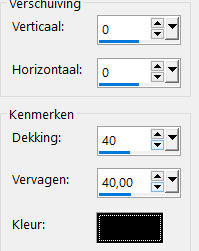
Selections-Deselect.
28.
Open the Tube--- Kamalini-216
Edit---Copy
Activate your work -Edit - Paste as a new layer
Put your tube in a nice place..
Effects---3D-Effects---Drop Shadow with these settings
---0---0---40---40---Color Black
Image - Add borders-Symmetric checked ---1 pixel---Color #000000
Add you watermark on new layer.
Save as JPG
Voorbeelden gemaakt door Kamalini. Hennie en Corrie
Dank voor het controleren van de les.
 
 

|