Lesson-213
Translation made by MARION



Material

Printlesson
Mieke has used the following filters---
Filter---Carolaine and Sensibility---CS texture
Filter--- Flaming Pear---Flexify 2
Filter------<I C Net Software> Filters Unlimited 2.0>---Simple---Centre Tile
Filter--- AP 01 (Innovations)-Lines-Silverlining ---Dotty Grid
Filter—Alien Skin Snap Art---Oil Paint
Filters---AAA Frames---Foto Frame
Colors---Forground color # 9490ce---Background color #433c7a
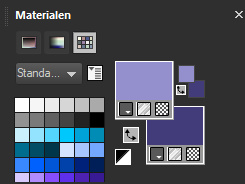
Gradient---Linear---Angle 45---Repeat 2
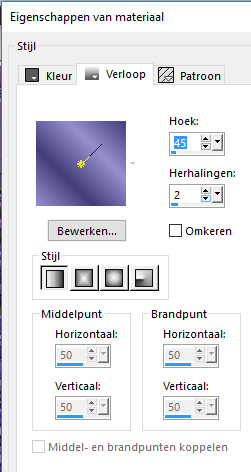
 You can use my arrow to follow your work
You can use my arrow to follow your work
1.File-Open a new transparent image in this size :
Width---900---Heigth 600 Pixels .
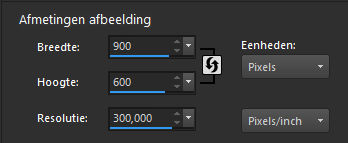
2.Flood fill the layer with the gradient
3.Selections---Select All
4.Open--- 328570fleurtiram144.png
5.Edit---Copy
6.Activate your work ---Edit - Paste into selection
7.Selections---Select none
8.Adjust--Blur--Gaussian Blur---Radius---20.
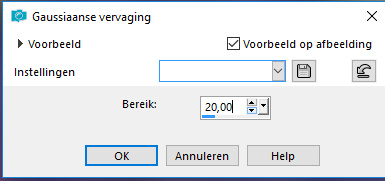
8.Effects---Image effects---Seamless Tiling---
Angle-Bidirectional---Horizontal 0---Vertical 0---Transition 50---- Linear--(Default setting.)
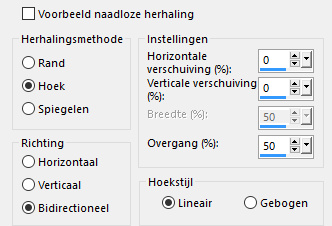
9.Effects---Edge Effects---Enhance More.
10.Layers---Duplicate
11.Image---Resize 60%.
Resize all layers not checked
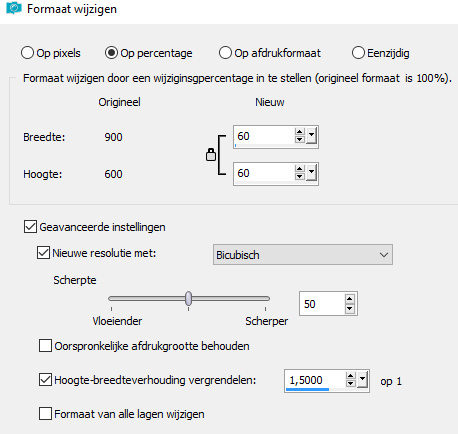
12.Effects---Plugins---Flaming Pear---Flexify 2---
Input---- mirrorball ---Output ---4 clover--- rest Standard.
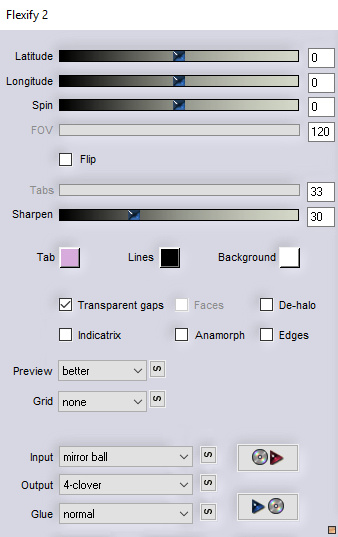
13.Repeat the filter Flaming Pear--Flexify 2 one more time---
with the same settings
14.Effects---Plugins---Carolaine and Sensibility---CS texture
52---0---175---10
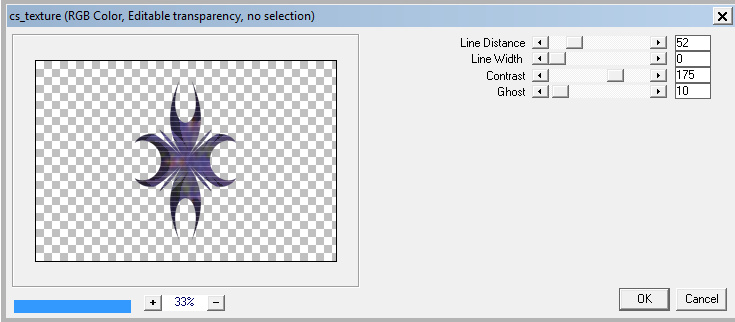
15.Effects---3D effects--- Drop shadow 0---0---80---30. Color black.
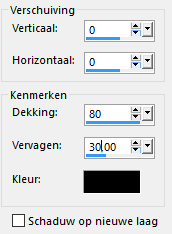
16.Effects---Image effects---Seamless tiling---
Corner- Bidirectional---Horizontal 30--Vertical-min 4---Transition 50---Linear.
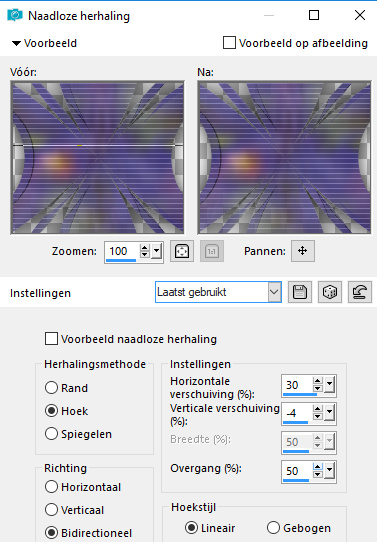
17.Effects--Reflection effects--Rotating mirror--Horizontal 0--Rotation angle 180--Reflect checked
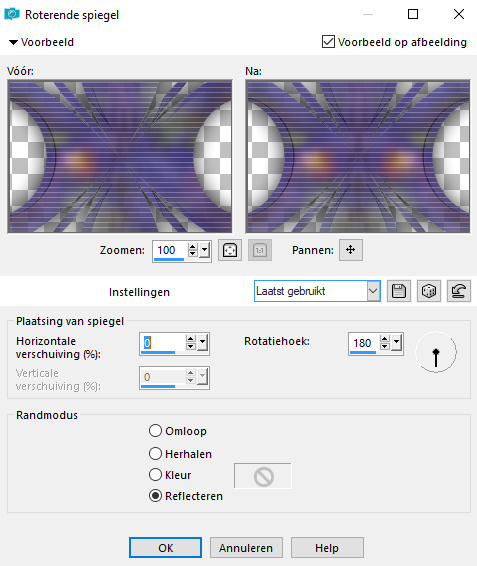
18.Open--- OBG_ORNAMENT_12.png
19.Edit---Copy
20.Activate your work -Edit - Paste as a new layer
21.Layers---Properties---Change the blend mode of this layer to Soft Light
22.Layers---New raster layer
23.Selections --–load/save selection –--load selection from disc and select my selection--- les-213-mb
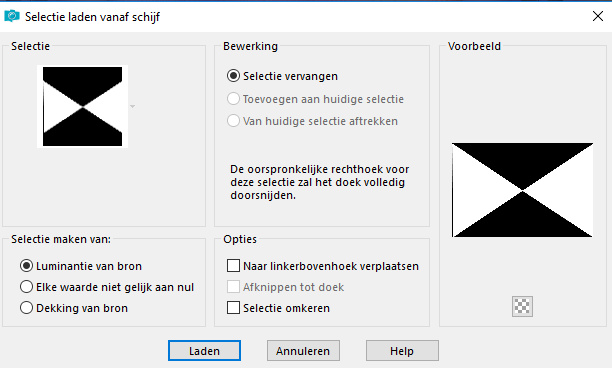
24.Set your background color to white #ffffff
25.Flood Fill Tool----Opacity 20

Flood fill the selection with color white #ffffff (reset opacity to 100)
26.Selections---Select none
27.Effects---Plugins---<I C Net Software> Filters in Unlimited 2.0>---
Simple---Centre Tile
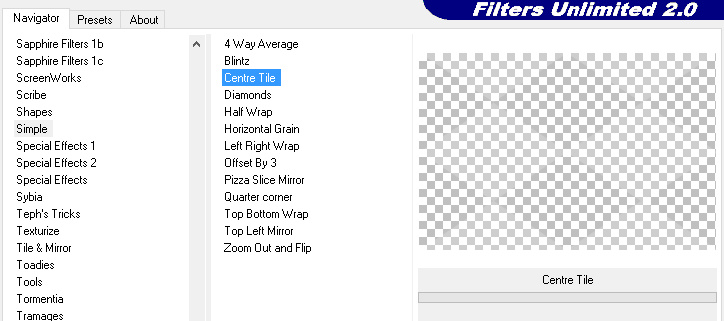
28.Selections --–load/save selection –--load selection from disc and select my selection--- les-213-2-mb
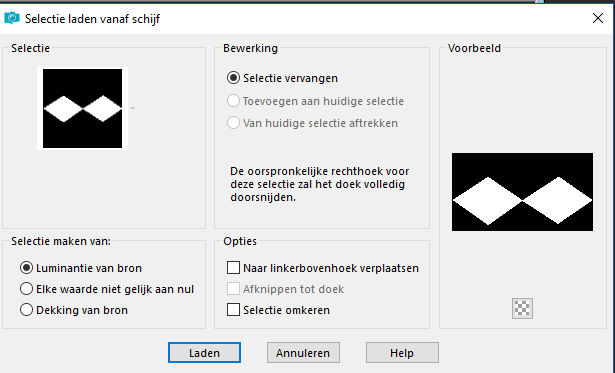
29.Effects---Plugins--- AP 01 (Innovations)-lines-Silverlining
---Dotty Grid---10 min 1---10---0---0---0
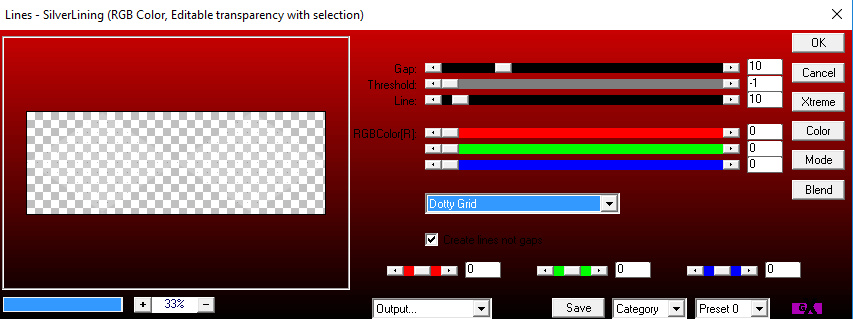
30.Layers---New raster layer
31.
Selections--Modify--Select Selection Borders---
Both sides---2---Anti-alias checked.
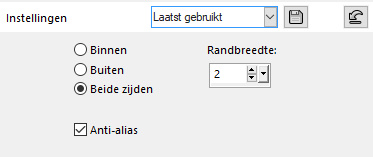
32.Flood Fill Tool-------Opacity 60---Flood fill with your white background color
(Opacity ---reset to 100)
33.Selections---Select none
34.Open--- deco-1
35.Edit---Copy
36.Activate your work -Edit - Paste as a new layer
37.Activate your Magic Wand---Tolerance at 0 and Feather at 0
38.Click with your wand in the centre of the frame.
39.Activate the bottom layer in your layer palette ( Rasterlaag 1)
40.Selections--Promote Selection to Layer
41.Layers--Arrange---Bring to Top
42.Effects---Plugins—Alien Skin Snap Art---Oil Paint---35---0---100---40
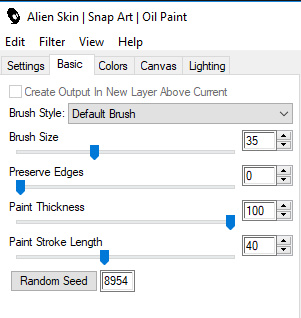
43.Layers---Properties--- Reduce the opacity of this layer to 80%.
44.Selections---Select none.
45.Layers---Merge ---Merge Down
46.Effects---3D -effects--- Drop shadow 0---0---80---40. Color black.
47.Open— 328570fleurtiram144
48.Edit---Copy
49.Activate your work -Edit - Paste as a new layer
Use your moving tool to move it to a nice place in the frame..
50.Effects---3D effects--- Drop shadow 0---0---80---40. Color black.
51.Layers---Duplicate
52.Effects--Texture effects--Mosaic antique---35---35---33---4---75---Symmetric checked
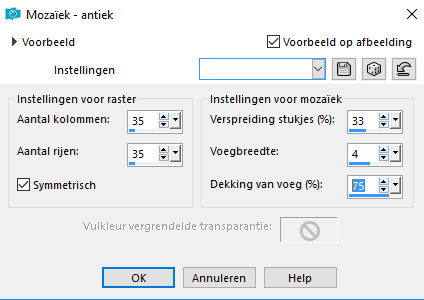
53.Layers---Arrange---Move Down
54.Open--- deco-2
55.Edit---Copy
56.Activate your work -Edit - Paste as a new layer
57.Image--Add borders---1 pixel ---Color #9490ce
Image--Add borders---5 pixels ---Color #ffffffff
Image--Add borders---1 pixel ---Color #9490ce
Image--Add borders---40 pixels ---Color #ffffffff
58.Effects---Plugins---AAA Frames---Foto Frame
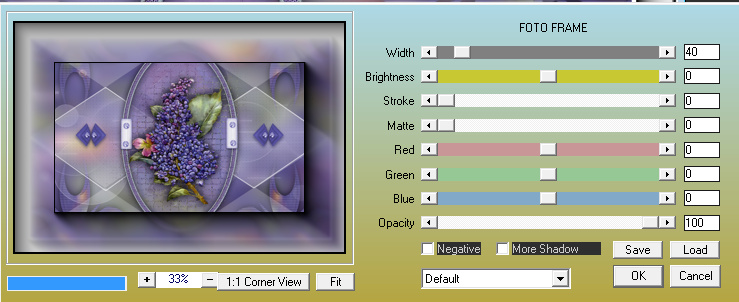
59.Add your watermark to a new layer.
Save as JPG.
Examples created by Kamalini and Hennie
 


|