Christmas lesson 4
Translation made by MARION



Material

Colors---#6d5d4c---# e7e3dd
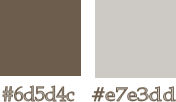
.
Gradient (Background)---Style Radial---0---6---50---50.
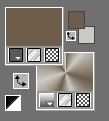
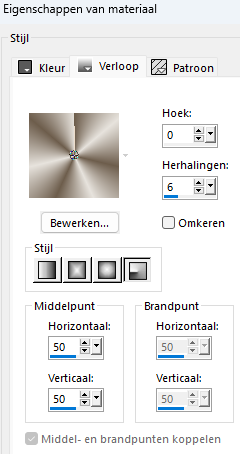
Filters.
Effects---Plugins--- I C Net Software> Filters Unlimited 2.0>---Effects---Plugins ----Simple---Top Left Mirror.
Effects---Plugins---Flaming Pear---Flexify 2
Effects---Plugins------AP 01 (Innovations)-Lines-SilverLining
Effects---Plugins---AAA Frames--- Foto Frame
1.
File—New transparent Image
Width---900--- Heigth ---600.
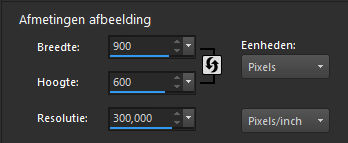
2.
Selections---Select All
3.
Activate---achtergrond-1.jpg
Edit---Copy
Activate your work -Edit - Paste into Selection.
4.
Selections ---load/save selection ---load selection from disc and select my selection:
--- kerst-4-2-24.PspSelection
Selections---Promote selection to layer
Selections---Select none
5.
Effects---Plugins---<I C Net Software> Filters Unlimited 2.0>---Simple---Top Left Mirror---Apply
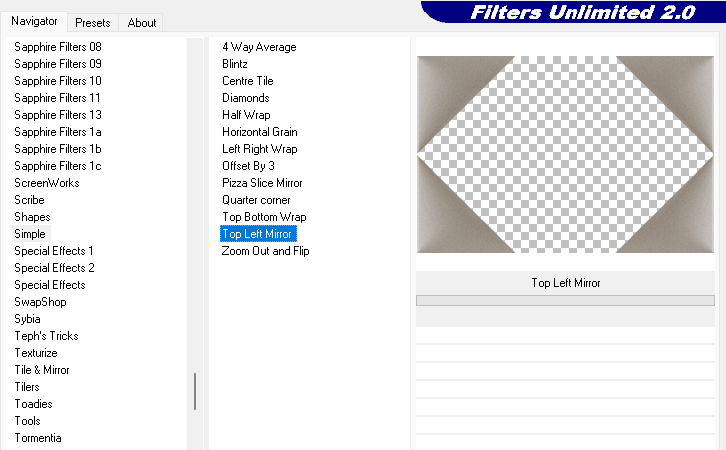
6.
Effects---3D-Effects---Drop Shadow ---0---0--70---35. Color Black.
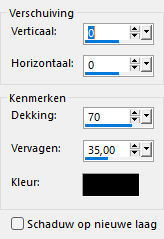
7.
Click on the S on your keyboard
Activate Selection Tool -Custom Selection (S) -Rectangle with these settings---0---370---534---600.
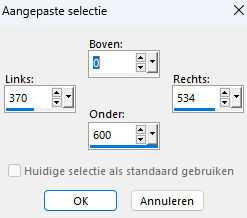
Layers---New raster layer
Flood fill the selection with the Gradient.
8.
Adjust---Blur---Gaussian Blur---Radius---15.
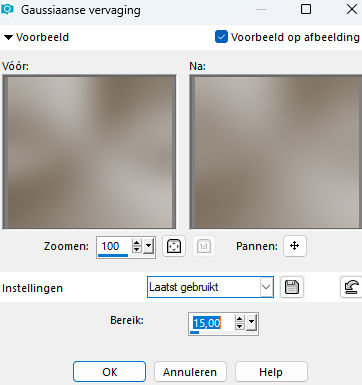
9.
Effects---Texture Effects---Blinds---20---20---Color Black
Use the settings below
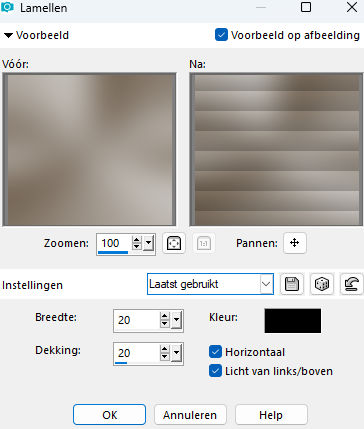
10.
Selections---Select none
Effects---3D-Effects---Drop Shadow ---0---0--70---35.
Color Black.
11.
Activate-deco-1
Edit----Copy
Activate your work---Edit---Paste as new layer.
12.
Layers---Duplicate
13.
Effects---Plugins---Flaming Pear---Flexify 2---Input---mirror ball---Output---cylindical--- The rest is standard.
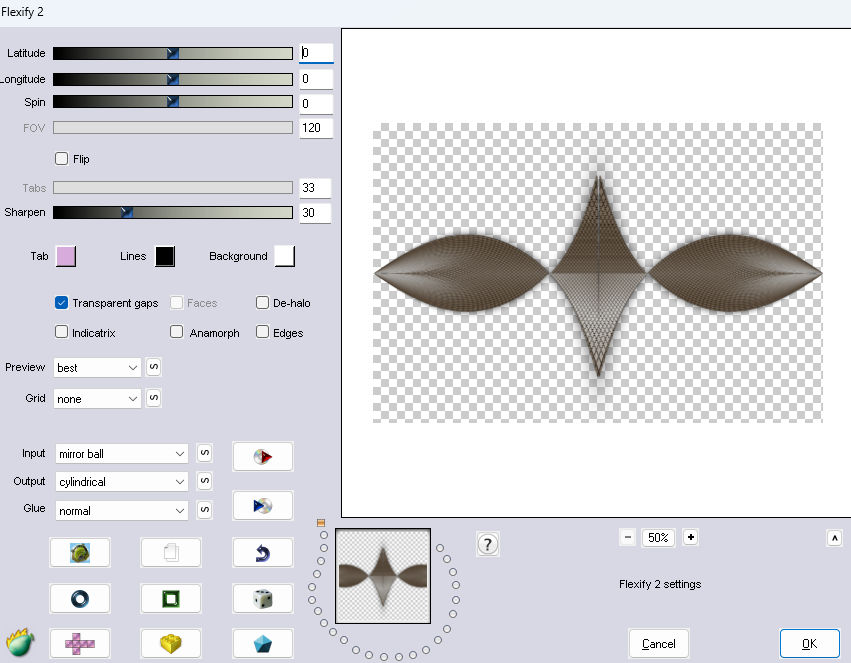
14
Layers---Duplicate
15.
Image---Free Rotate---90% left---.
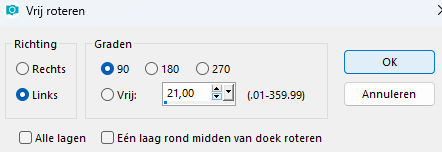
16.
Image---Resize---65 %.
Resize all layers not checked.
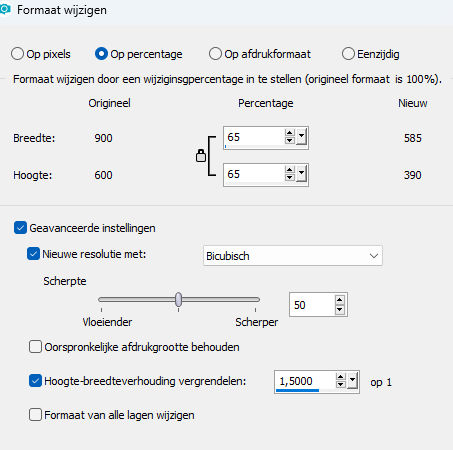
17.
Activate--- deco-2.png
Edit---Copy
Activate your work---Edit---Paste as new layer.
18.
Effects---Image Effects---Offset---300---min 20---
Custom and transparent checked
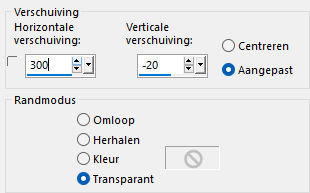
19.
Activate--- sneeuwrand.png
Edit---Copy
Activate your work---Edit---Paste as new layer.
20.
Objects--- Align---Bottom
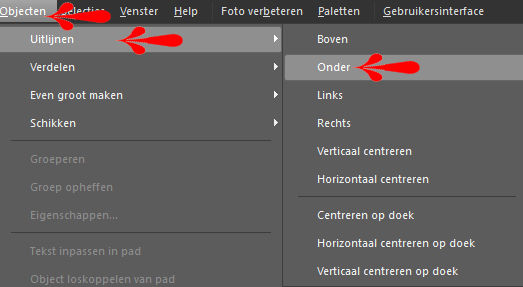
21.
Activate Tube--- ai--deco-4.png
Edit----Copy
Activate your work---Edit---Paste as new layer.
22.
Effects---Image Effects---Offset ---min 215---min 15--- Custom and transparent checked
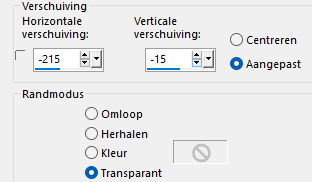
23.
Activate Copy 2 of Raster 3 in your Layer palette
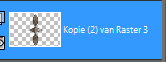
Layers-Arrange-Bring to Top
24.
Activate—deco-3
Edit---Copy
Activate your work---Edit---Paste as new layer.
25.
Objects---Align---Top.
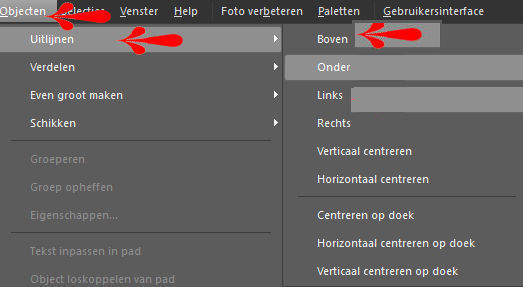
26.
Image---Add Borders ---2 pixels with your dark color
Edit---Copy
Selections---Select All
Image---Add Borders ---40 pixels with your light color
Selections---Invert.
Edit ---Paste into selection.
Adjust---Blur---Gaussian Blur---Radius 30.
27.
Effects---Plugins---AAA Frames--- Foto Frame---20----0---0—2--- rest as standard.
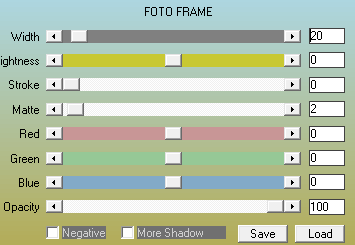
28.
Effects---Plugins---AP 01 (Innovations)-Lines-SilverLining---Breaks In Fence—10- --min 1---10---3x0
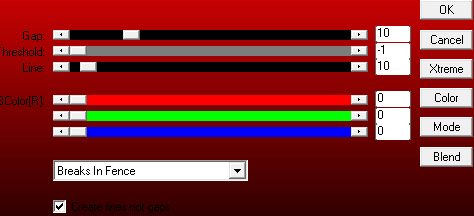
Selections---Select none
Place your watermark on a new layer.
Save as JPG
Voorbeelden gemaakt door Kamalini-Hennie-Corrie-Marion
 
 

|