Christmas Lesson 4-3023
Translation made by MARION



Supplies
Material

Plugins.
Filter---Mehdi---Sorting Tiles---300---500---450---Plus.
Filters--<I C Net Software> Filters Unlimited 2.0>---Simple---Pizza Slice Mirror
Filter <I C Net Software> Filters Unlimited 2.0>Paper Textures
Filter---AAA Frames---Texture frame
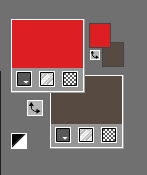
Set your Foregroundcolor to Foreground-Background Linear Gradient with these settings
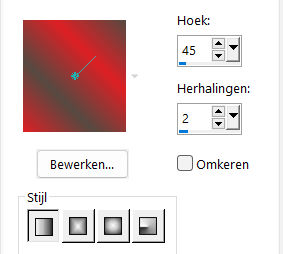
File: Open a Transparent Image in this size :
Width---900---Height---600 Pixels.
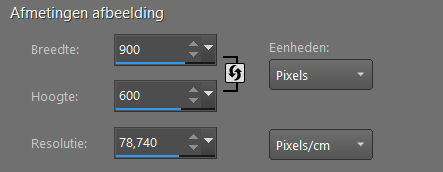
2.
Flood Fill Tool – Fill the layer with the Gradient
3.
Selections---Select All
4.
Open the Tube --- kerst-ertf-.png
Edit - Copy- Activate your work –
Edit - Paste into Selection
5.
Selections---Select None
6.
Effects---Image Effects---Seamless Tiling using the default settings
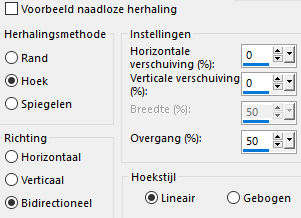
7.
Adjust---Blur---Radial Blur use the settings below
---Twirl---Strength 60---Twirl degrees 30---Elliptical checked---Horizontal Offset 0---Vertical Offset 0---Protect Center 0.
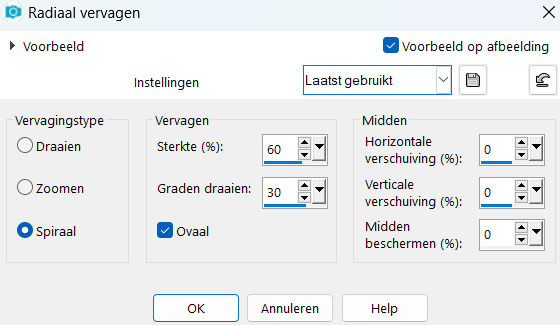
8.
Effects---Edge Effects---Enhance More.
9.
Effects---Plugins---Mehdi---Sorting Tiles---Block Range 300---500---450---Plus checked.
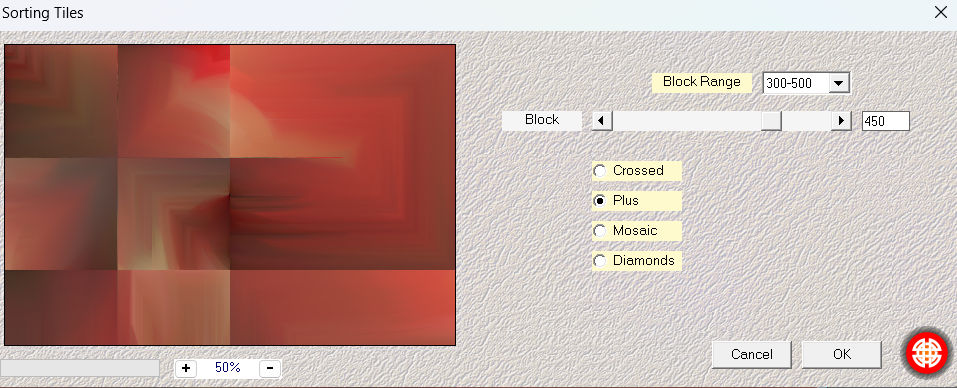
10.
Effects---Plugins---<I C Net Software> Filters in Unlimited 2.0>---Simple---Pizza Slice Mirror
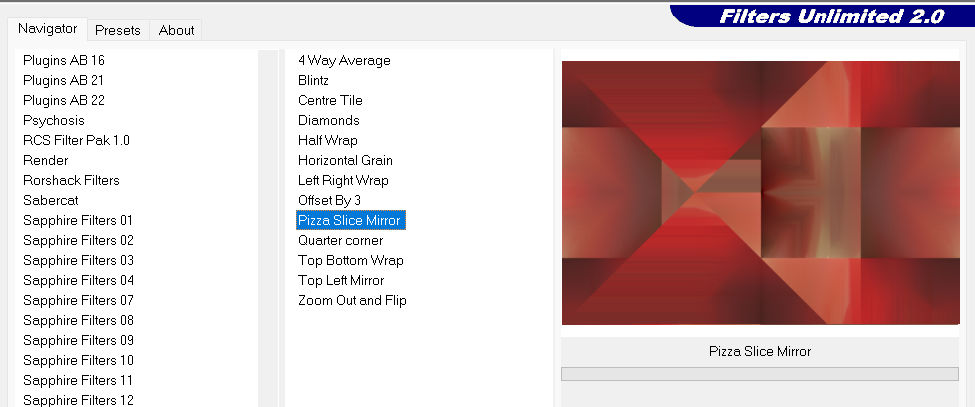
11.
Selections –load/save selection –load selection from disc and select my selection:--- mb-kerst-4-2023
Selections- Promote Selection to Layer.
12.
Selections- Modify-Select Selections Borders---Outside---3---Anti-alias checked.
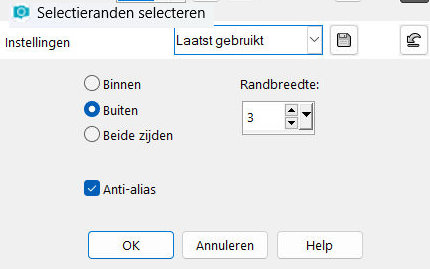
Material Properties: Set your foreground color to color #dd2025 (Forderground color)---
13.
Flood Fill Tool---Match Mode--- None---Fill the selection with the Foreground color .
Selections---Select None
14.
Effects- 3 D Effects- Drop Shadow with the these settings ---0---0--100---40. Color Black
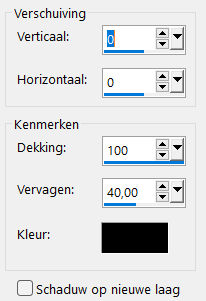
15
Layers---Duplicate
Effects---Image Effects---Offset with these settings---
40 --- 0---Custom---Transparent.
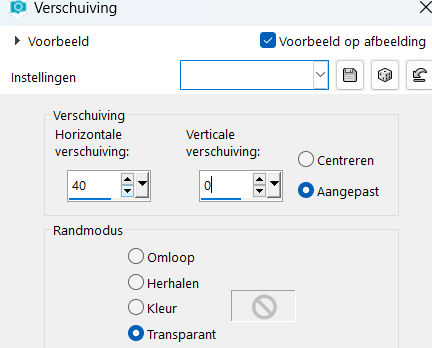
16.
Layers---Duplicate
Image Resize ---50 %.
Resize all layers not checked
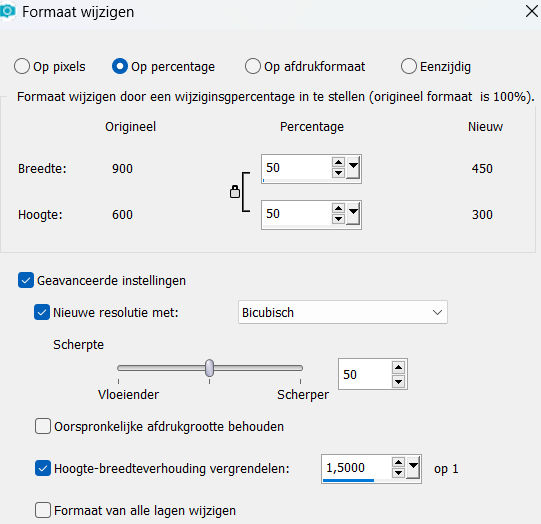
17.
Effects---Image Effects---Offset with these settings:--135 --- 150---Custom---Transparent.
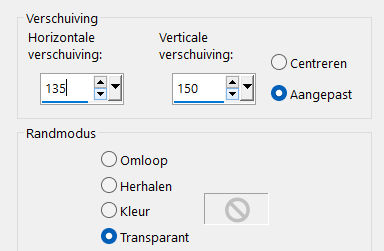
18.
Layers---Duplicate
Image - Mirror - Mirror vertical ( Image - Flip in older versions of PSP)
19.
Layers- Merge--- Merge Down
20.
Open--- the Tube deco-4-kerst-4.png
Edit - Copy-
Activate your work
Edit - Paste as new layer
Pick Tool: (K) on your keyboard -Enter these parameters on the toolbar
---Position X 4 ---Position Y min 4

Press ( M ) to close the Pick Tool
Effects---3D-Effects---Drop Shadow with these settings:---0---0--100---40. Color Black
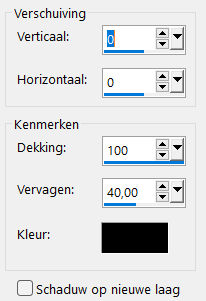
21.
Activate Raster 1 in the Layer Palette
Effects---Plugins <I C Net Software> Filters in Unlimited 2.0>Paper Textures---Canvas Coarse---Default Settings
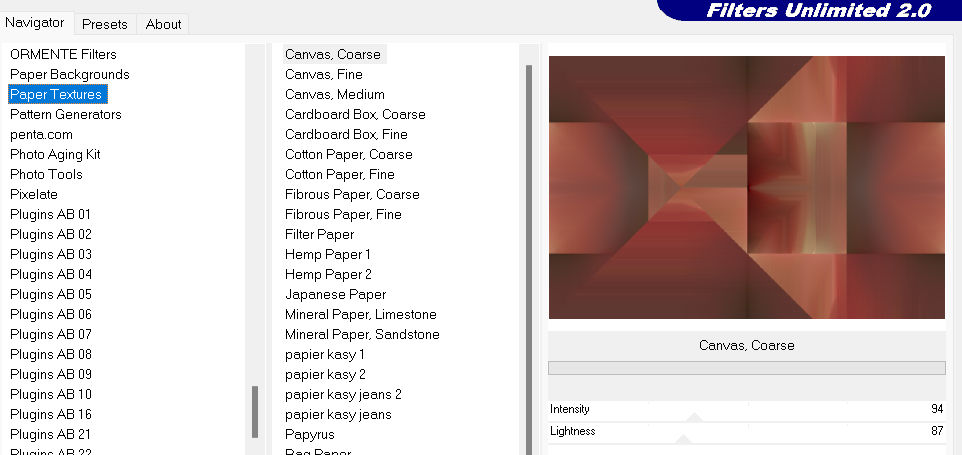
22.
Adjust---One Step Photo Fix---Default.
23.
Activate the Top of the Layer Palette
Open---the Tube --- deco-1-kerst-4.png
Edit - Copy-
Activate your work
Edit - Paste as new layer
Effects---Image Effects---Offset---min 65--- min 25---Custom---Transparent.
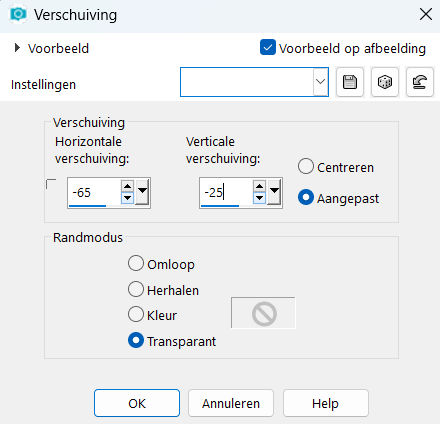
24.
Open---the Tube--- deco-2-kerst-4.png
Edit - Copy-
Activate your work
Edit - Paste as new layer
Move to the right side( see finished image)
25.
Open---the Tube --- deco-3 kerst-4.png
Edit - Copy-
Activate your work
Edit - Paste as new layer
Move to the bottom left. (see finished image)
26.
Open---the Tube--- kerst-ertf-.png
Edit - Copy-
Activate your work
Edit - Paste as new layer
Move to the left side . (see finished image)
Effects---3D-Effects---Drop Shadow with these settings:---
---0---0--100---40. Color Black
27.
Image - Add Borders-Symmetric checked: 2 Pixels Color Black
Image - Add Borders-Symmetric checked: 50 Pixels Color White
Selections- Select All
Selections---Invert
Edit Paste into Selection
Adjust---Blur---Radial Blur---Twirl---Strength 60---Twirl Degrees 30---Horizontal Offset 0---Vertical Offset 0---Protect Center 0.
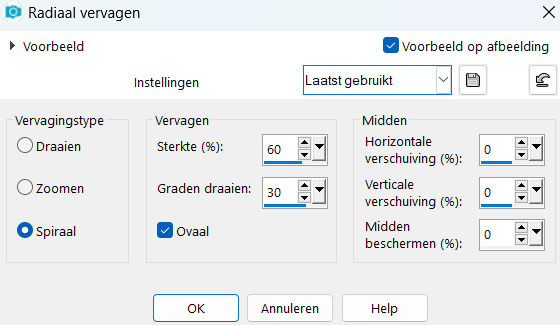
Effects---3D-Effects---Drop Shadow with these settings:---
---0---0--100---40. Color Black.
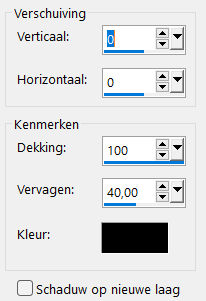
Selections---Select None
28.
Effects---Plugins---AAA Frames---Texture frame---Width at 10.
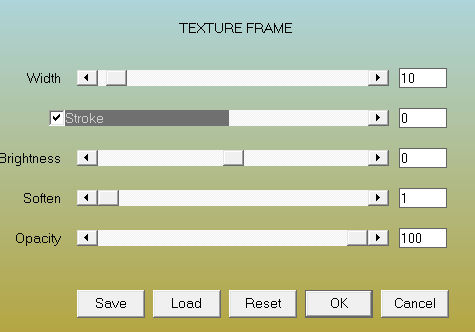
Move the text at your own discretion
Add you watermark on new layer..
Save as JPG.
Voorbeelden gemaakt door Kamalini Hennie Corrie Marion
 
 

|