Christmas Lesson---1---2022
Translation made by MARION



Colors
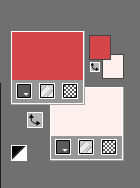
Material Properties:
Set your foreground color to color ---#d64649
Set your background color to color---#fdefef

-------
Plugins
Filter---Carolaine and Sensibility CS---LDots
Filter---Toadies
Filter---Penta Com
------
Material / Supplies
File-Open a new transparent image in this size---Width 900---Height---550.
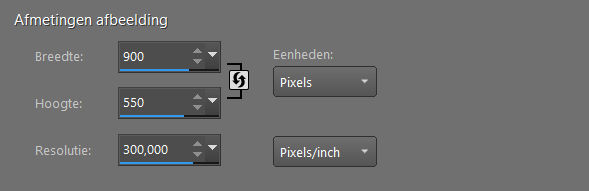
1.
Selections---Select All
2.
Open—your Background Image : achtergrondrood.jpg
3.
Edit---Copy
Edit - Paste- Activate your work -Edit – Paste into selection.
4.
Selections –load/save selection –load selection from disc and select my selection—Kerst-1-2022-
3.
Selections- Promote selection to Layer
5.
Selections---Select None.
Layers---Duplicate
Image - Mirror - Mirror Horizontal (Image - Mirror in older versions of PSP)
Layers---Merge---Merge Down.
6.
Effects---3D---Effects---Drop Shadow with these settings: ---0---0---80---40. Color black
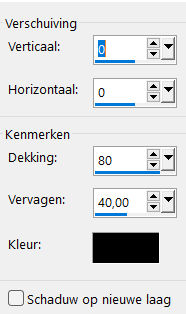
7.
Layers---Duplicate
8.
Effects---Geometric Effects---Circle---Transparent
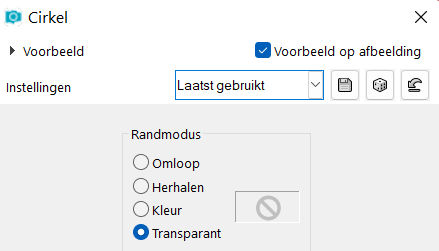
9.
Activate the bottom of the layer palette =Raster 1
Effects---Reflection-Effects---Feedback with these settings:
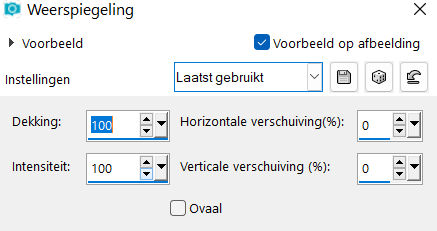
10.
Activate the top of the layer palette
(copy of promoted selection)
Effects---Plugins---Carolaine and Sensibility CS-LDots with these settings: ---255---3---2
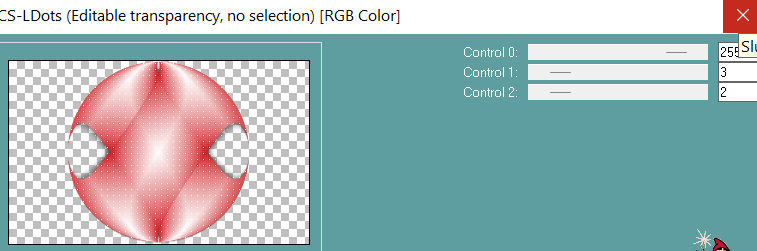
11.
In the layer palette-activate the middle layer (promoted selection)
12.
Effects---Plugins---<I C Net Software> Filters in Unlimited 2.0>---Toadies---What Are You---
with these settings: ---50---20.---Apply. (Stay on this layer)
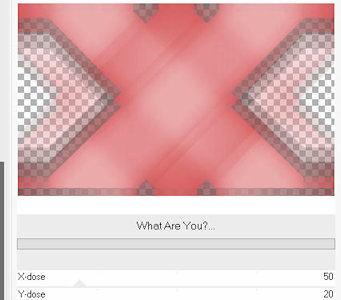
13.
Selections –load/save selection –load selection from disc and select my selection: Kerst-2-2022
Selections---Promote selection to layer
Effects---Plugins---<I C Net Software> Filters in Unlimited 2.0---Penta Com---Dot and Cross with these settings: ---72---10---2.
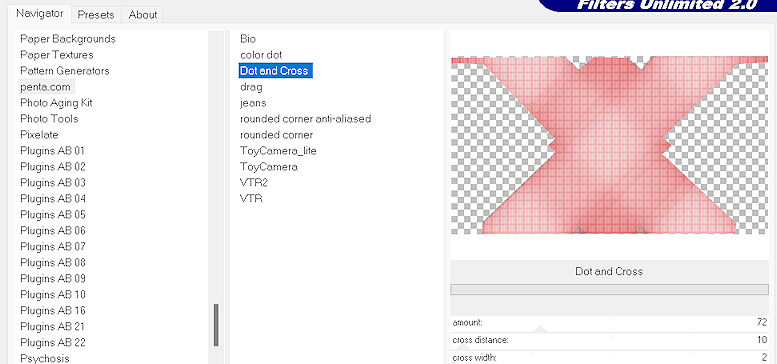
14.
Selections---Select None
Effects---3D-Effects---Drop Shadow with these settings
---0---0--80---40. Color black .a
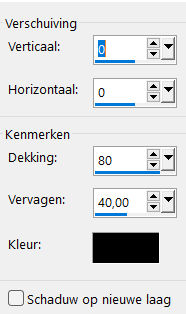
15.
Activate the top of the layer palette
(copy of promoted selection)
16.
Open the Tube---chrismas-time-margo.png
Edit---Copy
Activate your work -Edit - Paste as a new layer
17.
Open the Tube---HappyChrismas-by Margo.png
Edit---Copy
Activate your work -Edit - Paste as a new layer
Effects--- Image Effects—Offset with these settings:---355---30---
Custom and Transparent checked.
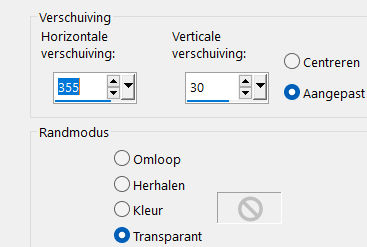
18.
Open-the Tube --tekst-1--2022.png
Edit---Copy
Activate your work -Edit - Paste as a new layer
Effects--- Image Effects—Offset with these settings:--- minus 300---30---
Custom and Transparent checked.
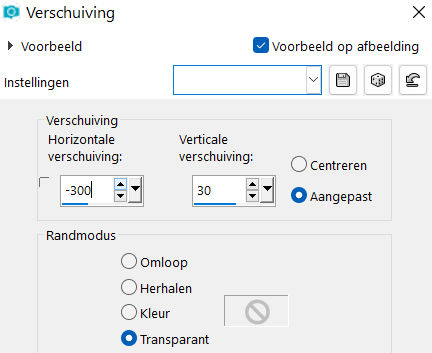
Effects---3D-Effects---Drop Shadow with these settings :---0---0--50---20. Color black.
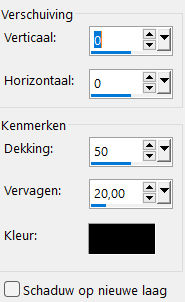
19.
Open—the Tube -0-5b0f8-4bde.pspimage
Edit---Copy
Activate your work -Edit - Paste as a new layer
20.
Image - Add Borders-Symmetric checked ---2 Pixels--- with your dark color
Selections---Select All
Image - Add Borders-Symmetric checked ---50 Pixels---white
Selections---Invert.
Effects---3D-Effects---Drop Shadow with these settings :---0---0--50---20. Color black.
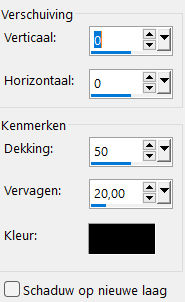
Selections---Select None
.
21.
Open—the Tube -rand.png
Edit---Copy
Activate your work -Edit - Paste as a new layer
22.
Image - Add Borders-Symmetric checked ---1 Pixel--- with your dark color
Add you watermark on new layer.
Save as JPG.
Voorbeelden gemaakt door Kamalini---Hennie---Corrie
 
 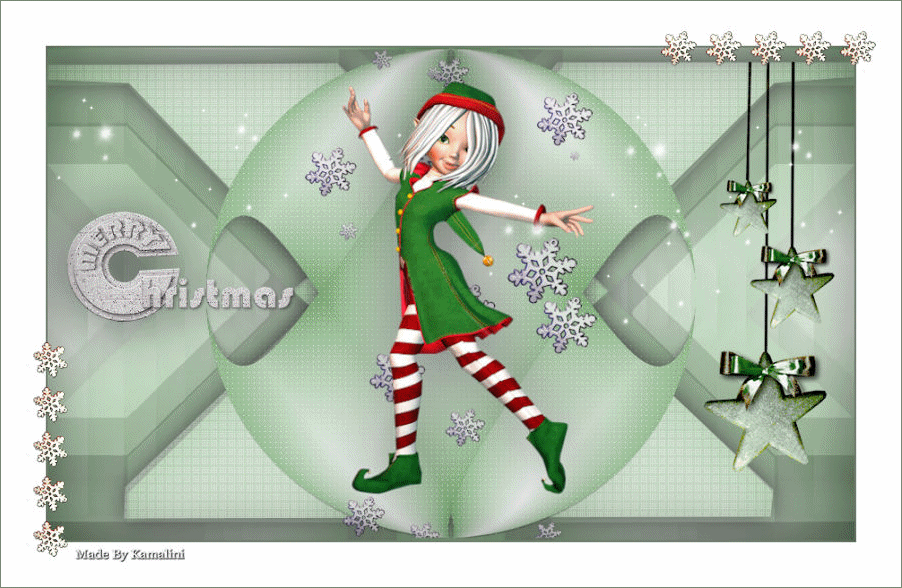

|