Christmas tutorial -03-2020
Translation made by MARION


Supplies
Material

Filters
Filter---<I C Net Software> Filters Unlimited 2.0---Filter Factory Gallery A---WoodbGrain
Filter---<I C Net Software> Filters Unlimited 2.0---Filter Factory Gallery A---Zoom In
Filters---<I C Net Software> Filters Unlimited 2.0>---Toadies---“Sucking Toad” Bevel 2
Filters---Mehdi ---Sorting Tiles
Filters--- Alien Skin Eye Candy 5---Impact---Glass
Filters---<I C Net Software> Filters Unlimited 2.0---Toadies---What Are You
Color Palette :FG-Color # 7e9b63--—BG-Color - # 9f1a0c
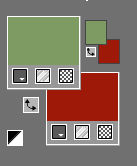
Set your Foregroundcolor to foreground-background lineair gradient with these settings---Invert checked
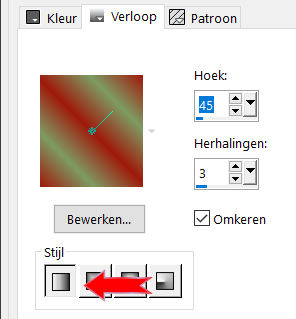
File-Open a new transparent Image of 900/500 PX
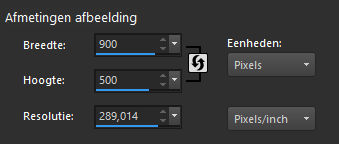
 Gebruik de aanwijzer om aan te geven waar je bent gebleven.
Gebruik de aanwijzer om aan te geven waar je bent gebleven.
1.
Flood Fill Tool-Fill the Layer with the gradient
2.
Layers--- Duplicate
3.
Effects---PluginsI C Net Software> Filters Unlimited 2.0---Filter Factory Gallery A---Wood Grain
Use the settings below
---153---159---12---250---124---68
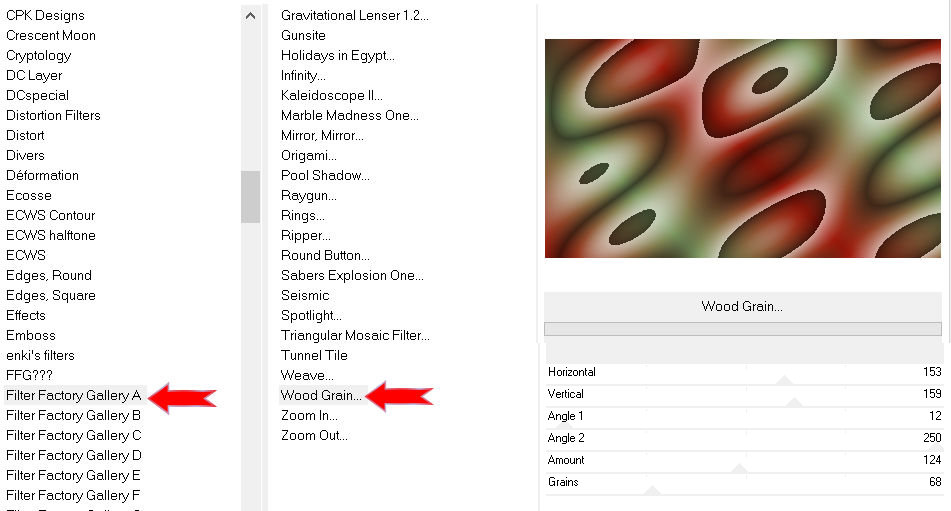
4.
Effects---Plugins---<I C Net Software> Filters Unlimited 2.0---Filter Factory Gallery A---Zoom In
Use the settings below.---128---128---255---196
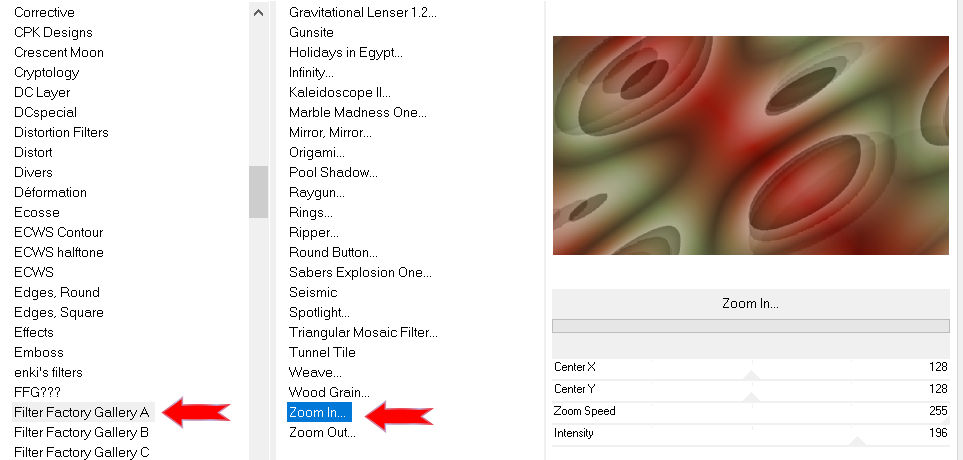
5.
Layers---Properties--- and Lower the Opacity to 55%
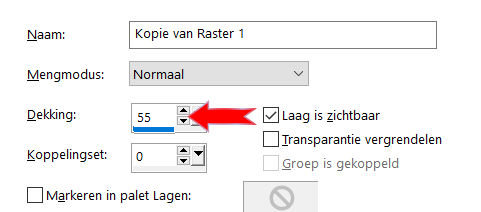
6.
Effects---Plugins---I C Net Software> Filters Unlimited 2.0>---Toadies---“Sucking Toad” Bevel 112.
115---62---43.
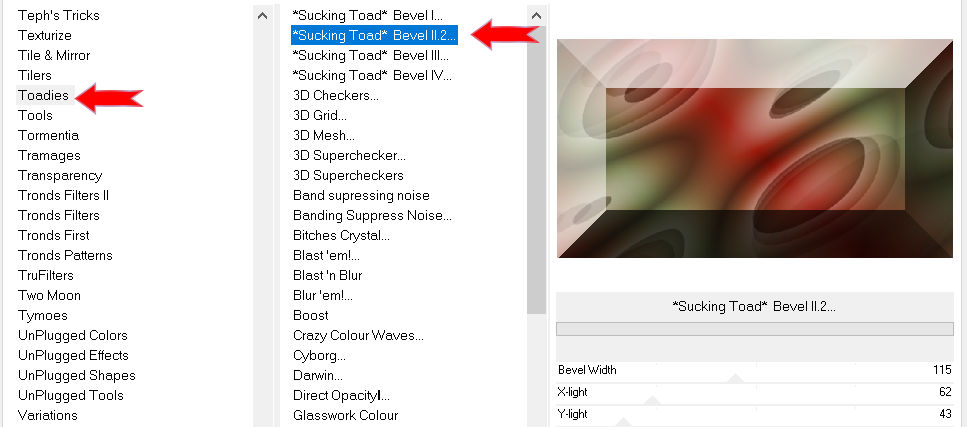
7.
Effects---Plugins---Mehdi---Sorting Tiles---Block Range 300---500---Block---300---Mosaic
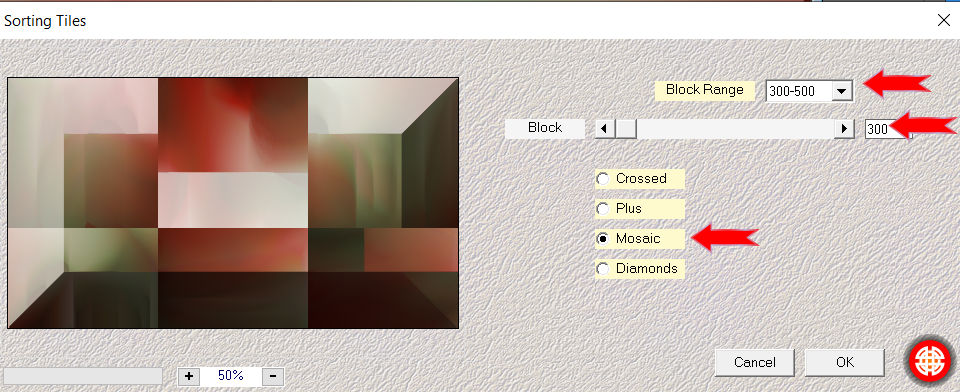
8.
Activate the bottom of the layer palette (Raster 1)
Selections---load/save selection ---load selection from disc and select my selection:
mb-kerst-3-2020
Selections- Promote selection to layer
Layers---Arrange- Bring to Top
Selections- Deselect All
9.
Effects---Plugins--- Alien Skin Eye Candy 5---Impact---Glass---Clear
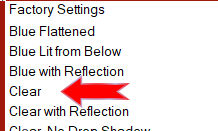
10.
Effects---Reflection Effects---Rotating Mirror ---0---0---180---Repeat checked
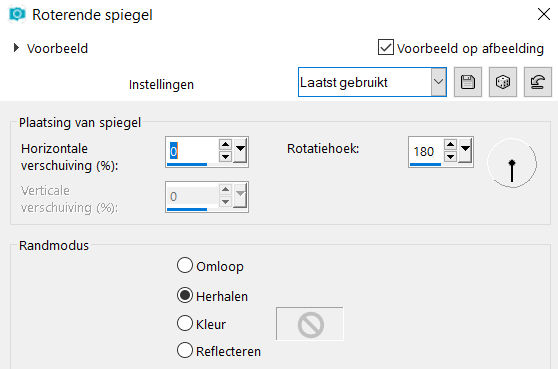
11.
Effects---Plugins---<I C Net Software> Filters Unlimited 2.0---Toadies---What Are You---20---20.
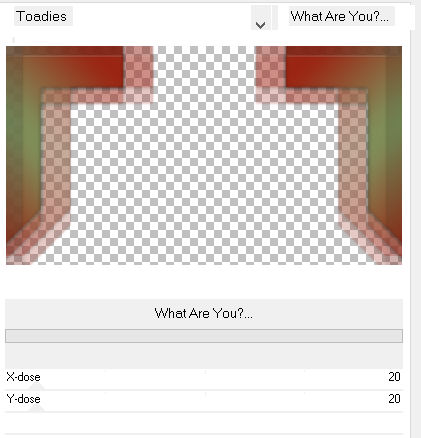
12.
Effects---3D-Effects---Drop Shadow with these settings:
3---3---50---40. Color Black
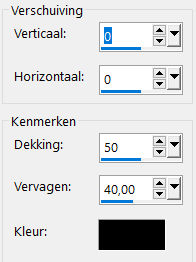
13.
Open---the tube --- deco1-3-2020,.png
Edit- Copy
Activate your work ---Edit --- Paste as a new layer
Objects---Align---Top
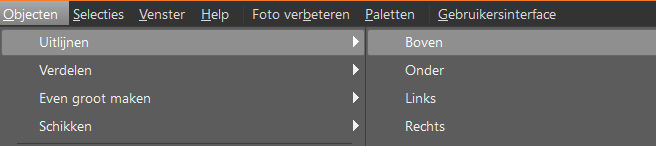
14.
Open---the tube --- deco-2-3-2020
Edit--- Copy
Activate your work ---Edit --- Paste as a new layer
Pick Tool: (K) on your keyboard ---Enter these parameters---Position X 38.00 Position Y min 13.00 on the toolbar

15.
Open-the tube --- deco-3-3-.2020
Edit--- Copy
Activate your work ---Edit --- Paste as a new layer
Pick Tool: (K) on your keyboard ---Enter these parameters---Position X 102.00 Position Y 101.00 on the toolbar

Press ( M ) to close the Pick Tool
16.
Effects---3D-Effects---Drop Shadow with these settings:
3---3---50---40 Color Black
17.
Effecten---3D-effecten---Slagschaduw 0---0---50---40. Kleur zwart.
18.
Image --- Add borders---Symmetric checked---2 pixels---Color #9f1a0c (Background color)
Selections--- Select All
Edit---Copy
Image ---Add borders---Symmetric checked---50 pixels---
FG-Color #7e9b63
Selections---Invert
Activate your work---Edit---Paste into Selection
19.
Adjust---Blur---Gaussian Blur---Radius 30.
20.
Adjust Add/Remove Noise---Add Noise
Uniform---8---Monochrome checked.
Selections-Invert
21.
Effects---3D-Effects---Drop Shadow with these settings:
3---3---50---40 Color Black
Selections ---Deselect All
22.
Image---Add borders---Symmetric checked---2 pixels---Color #9f1a0c (Background color)
Add you watermark on new layer
Save as JPG
Voorbeelden gemaakt door Kamalini, Hennie en Corrie
Bedankt voor het controleren van de les.
 
 

|