Christmas tutorial 2-2020.
Vertaald door Marion

Supplies
Materials

Filters
Filters------<I C Net Software> Filters Unlimited 2.0---Filter Factory Gallery A---Mirror—Mirror
Filters---Alien Skin Eye Candy 5---Impact---Bevel
Filters--- AP 01 (Innovations)---lines-Silverlining---Dotty Grid
Color Palette
FG-Color # ffd961---BG-Color - # a7681d
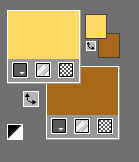
Set your Foregroundcolor to foreground---background rectangular gradient with these settings
---Angle 45---Repeats 5---Invert checked
Center point 83---100 Focal point 59---56
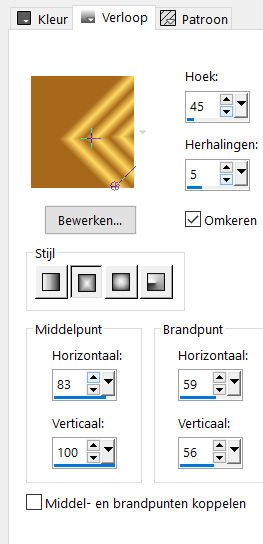
1.
File-Open a new transparent Image of 900/550 PX
Width---950---Height---550.
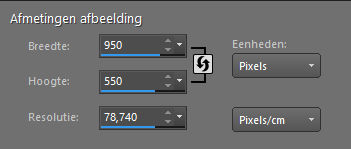
 Gebruik de aanwijzer om aan te geven waar je bent gebleven.
Gebruik de aanwijzer om aan te geven waar je bent gebleven.
2.
Flood Fill Tool-Fill the Layer with the gradient
3.
Layers- Duplicate
4.
Image - Mirror - Mirror vertical ( Image - Flip in older versions of PSP)
Image - Mirror - Mirror Horizontal (Image - Mirror in older versions of PSP)
5.
Layers-Properties- and Lower the Opacity to 50 %

6.
Layers- Merge-Merge Down
7.
Effects---Edge Effects---Enhance More.
8.
Effects---Plugins---<I C Net Software> Filters Unlimited 2.0---
Filter Factory Gallery A---Mirror—Mirror---default settings
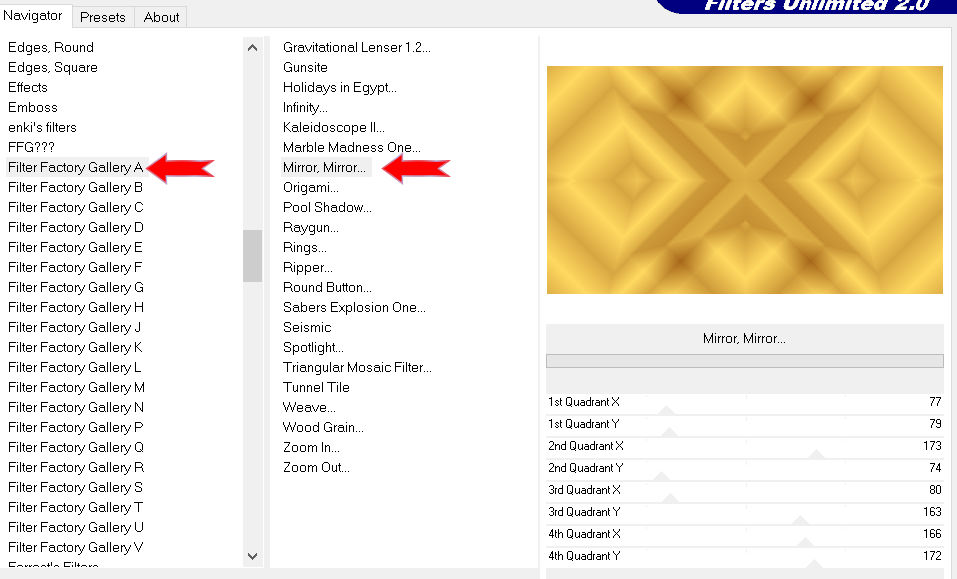
9.
Selections –load/save selection –load selection from disc and select my selection:--- mb-kerst-2-2020.
10.
Selections- Promote selection to layer
11.
Effects---Edge Effects ---Enhance More.
Selections---Deselect All
12.
Effects---Plugins Alien Skin Eye Candy 5---Impact---Bevel---
Settings --- Lumpy Surface, Subtle
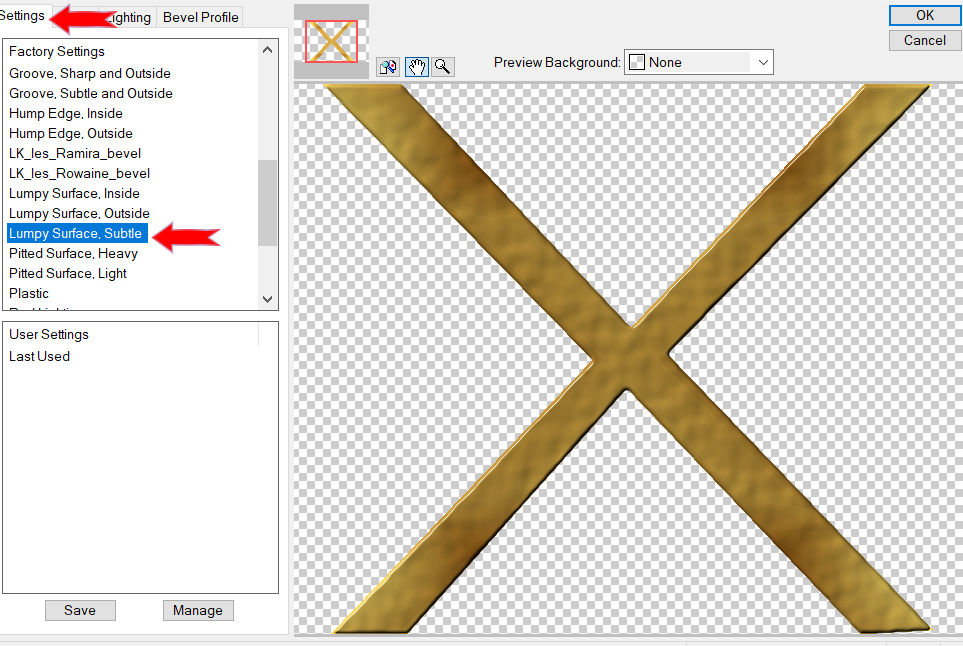
13.
Effects – Image Effects- Seamless Tiling use the settings below ---Angle---Horizontal checked
0---x---x---50
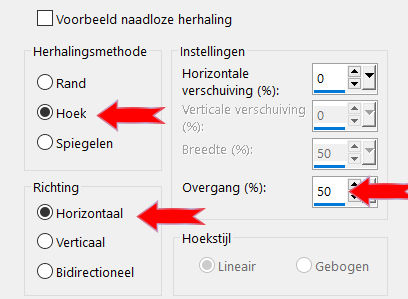
14.
Open---tube deco-1-2-2020
Edit- Copy
Activate your work -Edit - Paste as a new layer
15.
Open—the tube - deco-2-2-2020
Edit- Copy
Activate your work -Edit - Paste as a new layer
Objects--- Align---Top
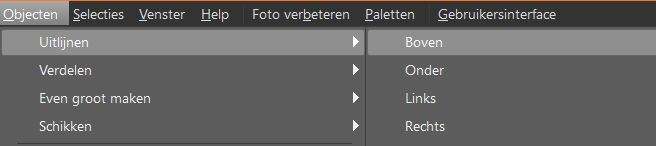
16.
Open—the tube- deco-3-2-2020
Edit- Copy
Activate your work -Edit - Paste as a new layer
Move Tool-Move tube deco 3 slightly upwards.
17.
Effects---3D-Effects---Drop Shadow with these settings:0---0---40---70. Color Black
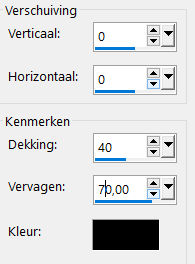
18.
Image - Add borders-Symmetric checked---1 pixel Background color #a7681d
Image - Add borders-Symmetric checked ---2 pixels Foreground color #ffd961
Image - Add borders-Symmetric checked ---1 pixel Background color #a7681d
Selections---Select All
Edit---Copy
Image - Add borders-Symmetric checked ---50 pixels Foreground color
Selections---Invert
Activate your work -Edit - Paste into Selection
Adjust---Blur---Gaussian Blur---Radius 30.
Selections---Invert
Effects---3D-Effects---Drop Shadow with these settings:0---0---40---70. color black
Selections---Invert
19.
Effects- Plugins --- AP 01 (Innovations)-lines-Silverlining with these settings
---Dotty Grid---6---min1---10---255---255---255
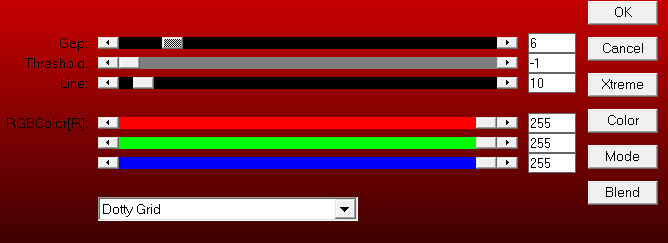
20.
Selections---Deselect All
Image - Add borders-Symmetric checked ---1 pixel Background color #a7681d
Add you watermark on new layer
Save as JPG
Voorbeelden gemaakt door Kamalini Hennie en Corrie
Dank voor het controleren van de les.
 

 
|